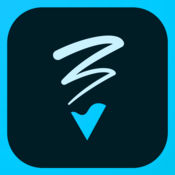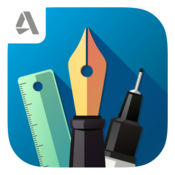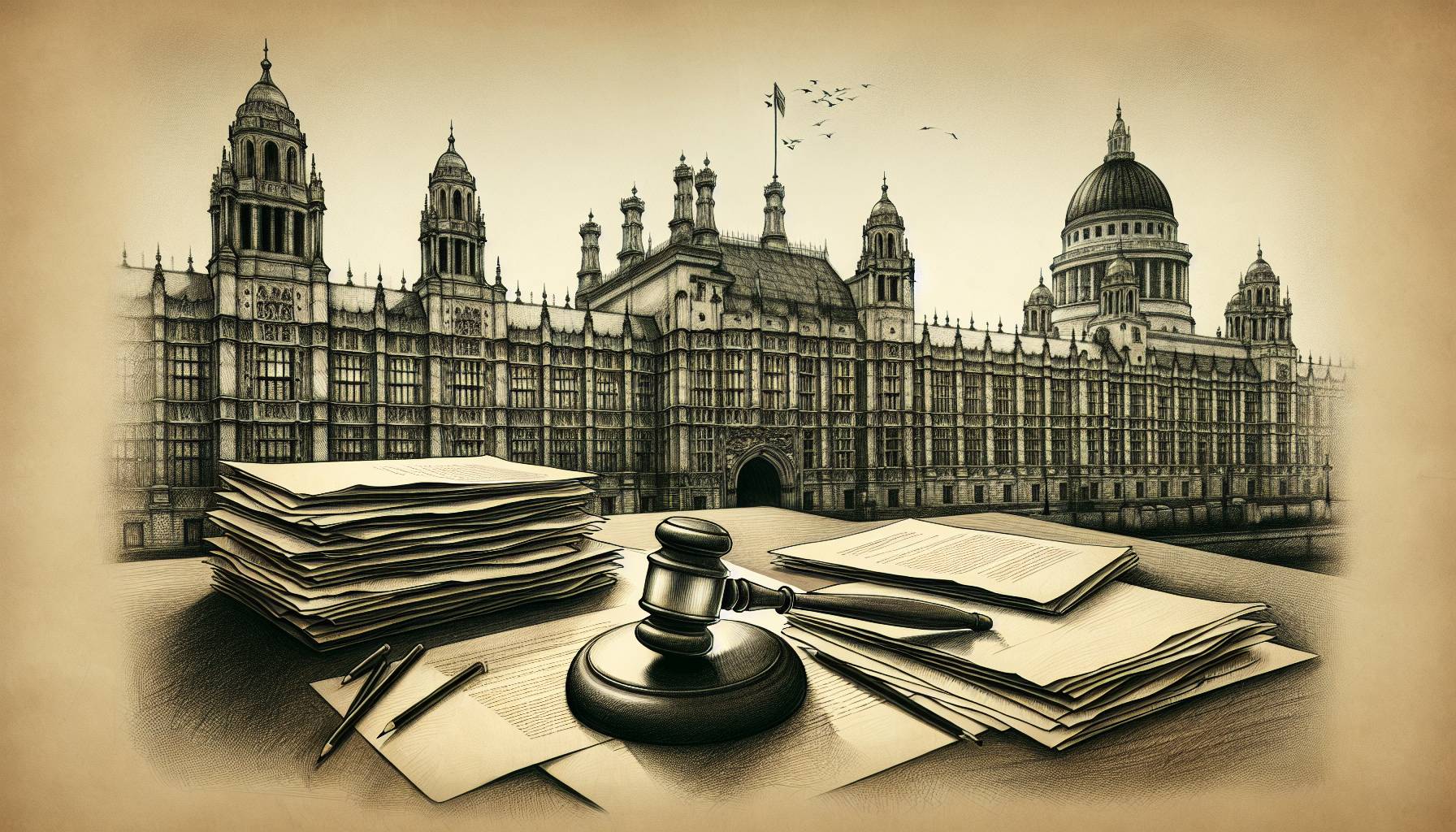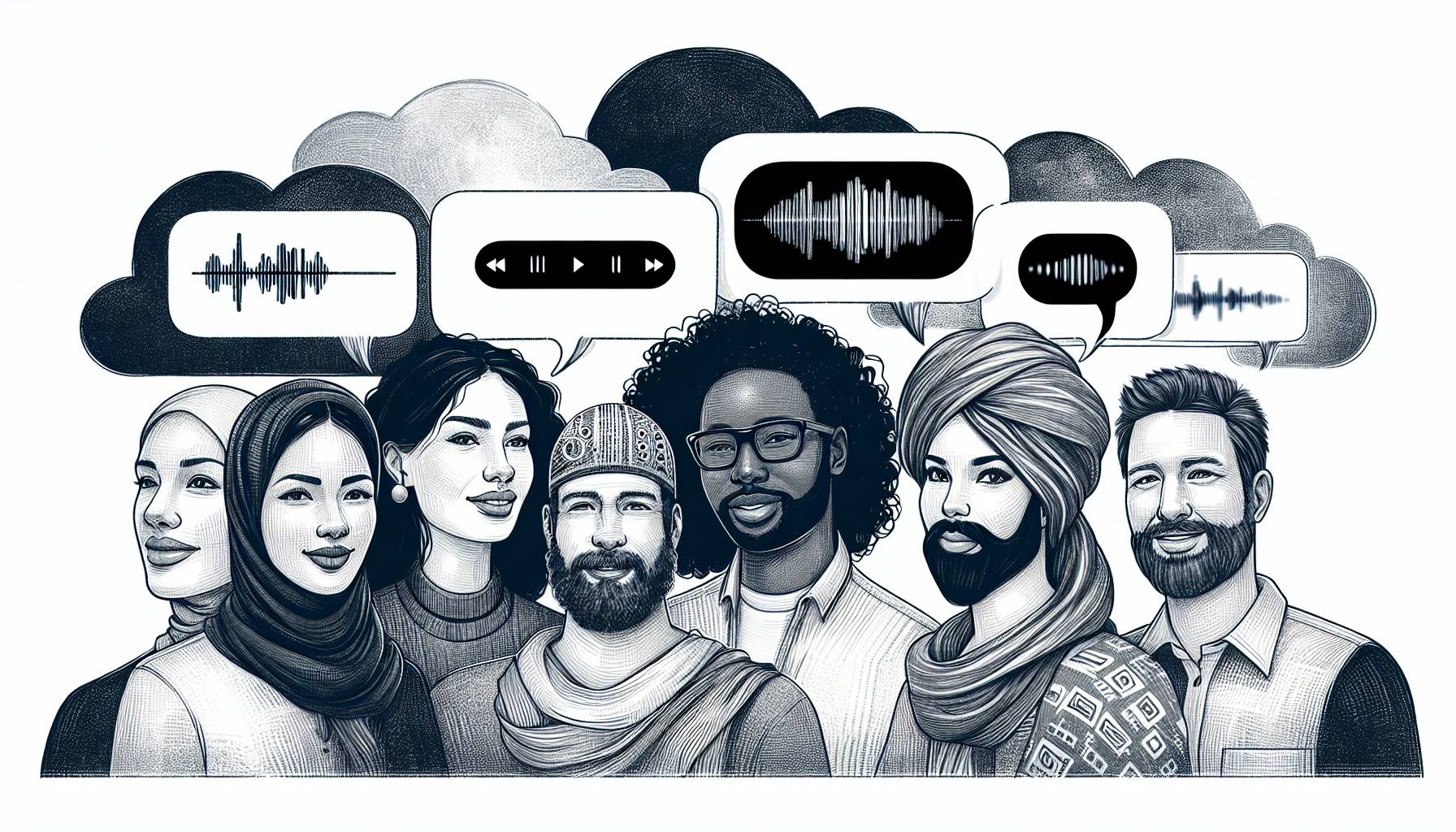[sc name=”numlist” number=”1″ title=”Adobe Illustrator Draw”]
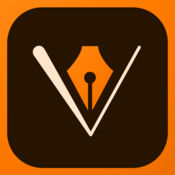
Award-winning Adobe Illustrator Draw is a staple in graphic design. Finding a visual artist not familiar with Adobe programs is a tougher task than finding a Picasso painting valued at less than hundreds of thousands of dollars. In Adobe Illustrator Draw, you can draw vector artwork using five distinctively different pen tips with customizable size, color, and opacity, which means that you have an abundance of drawing tools right at your fingertips. You can work with multiple image and drawing layers, duplicate, adjust, and merge individual layers in a myriad of ways, and thanks to the advanced zoom tool allowing for up to 64x zoom, you can do the often-dreaded detail work with meticulous precision. Speaking of precision, Adobe Illustrator Draw supports all pressure sensitive pens, and packs an integrated Touch Slide digital ruler with which you can draw perfect straight lines, circles, squares, and triangles.
[sc name=”numlist” number=”2″ title=”Procreate – Sketch, paint, create”]
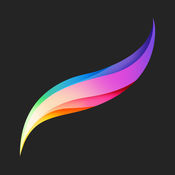
If you’re a minimalist in terms of the number of iPad drawing apps you’re willing to download on your device, and you’d rather have a single but all the more powerful and versatile companion for your graphic designing ventures, you can’t do better than Procreate. An Apple Design Award winner and an App Store Essential, Procreate is the crème de la crème of mobile drawing apps, bringing you an artist’s toolbox full of creative goodies with which you can create spectacular digital paintings, stylish sketches, and awe-inspiring illustrations. Since Procreate is powered by Silica, the fastest 64-bit iOS painting engine, and has ultra high definition canvases with staggering resolutions up to 16k by 4k, the quality and the detail of your digital paintings will be through the roof, ensuring that you can print any piece at ginormous sizes without compromising a modicum of image quality. If you’re still not impressed, let us inform you that Procreate comes equipped with 128 brushes, each boasting 35 customizable settings, 250 levels of undo and redo, 17 layer blend modes, jaw-dropping cinema-quality finishing effects (including the exclusive-to-Procreate perspective blur), and innovative video features such as time-lapse recording and live streaming.
[sc name=”numlist” number=”3″ title=”Zen Brush 2″]
Zen Brush 2 specializes in recalling the unmistakable sleek-in-form, yet rich-in-content feel of the delicate, silky smooth Zen artworks created with an East Asian ink brush. Boasting a user interface and an intuitive control system worthy of the simplicity-centric Zen philosophy, the essence of Zen Brush 2 is based on the same sleek-in-form, yet rich-in-content concept that is the heart and soul of Zen artwork. This rich content includes 92 background style templates, a slider-adjustable brush, a unique ink dispersion effect facilitating a feeling of depth 3 levels of ink dispersion, 3 levels of ink tone, 9 guide lines, 5 levels of undo/redo, 5 levels of adjustable brush pressure sensitivity, , and support for pressure-sensitive styluses.
[sc name=”numlist” number=”4″ title=”Penultimate”]
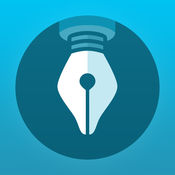
We know it’s a play on words, but Penultimate – at least in our humble opinion – is pretty far from being the second last app in its category, and we’re leaning towards appointing it as the ultimate digital handwriting tool for iPad. Penultimate is an endless playground for graphic designers and typographers, allowing the utmost level of freedom for living out your creativity and for taking notes while scoring major style points. Thanks to Penultimate’s inking technology, your pen strokes will look natural, and in case you’re worried about stray marks on account of an unusual grip, invest your energy into something more constructive than worrying, because Penultimate’s Wrist Protection feature completely prevents stray marks. To secure that the paper you’re writing or sketching on is a perfect match for the task at hand, you can choose from several paper styles or create customized styles from imported images. Penultimate works best with the Jot Script Evernote Edition, the first true precision-point stylus developed specifically for the app.
[sc name=”numlist” number=”5″ title=”Tayasui Sketches: Draw and paint like on paper!”]
Tayasui Sketches is very similar to Procreate in terms of being an artist’s toolbox, but let’s put an end to the comparisons right here and now, as it would be unfair to Tayasui Sketches. To avoid potential misunderstandings, we have nothing against Tayasui, as its assortment of features is certainly impressive, giving you all the tools you need to create illustrations on par with the standards of contemporary graphic design, to draw superb sketches, and to paint out-of-this-world digital masterpieces. Two things make Tayasui Sketches stand out from the crowd of iPad drawing apps. One of them is the realistic painting experience it provides, as Tayasiu Sketches adapts to the pressure, width, and angle to your stylus movements, while the other one is its wide array of drawing and painting tools including watercolor brushes (both dry and wet), oil pastels, acrylic brushes, and pen brushes.
[sc name=”numlist” number=”6″ title=”Assembly – Design graphics, stickers, and logos”]
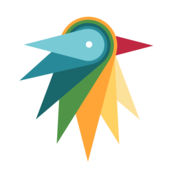
Selected as an App Store Best Of in 2015, Assembly is the ideal iPad and iPhone drawing app for creating a variety of artwork (such as stickers, icons, and scenes, to name just a few) using an easy-to-master, building block- and vector-based design system. The gist of Assembly’s simplicity lies in the more than 180 basic shapes that you can combine, intersect, layer, stack, cut, and position any way you like, and create custom shapes in the process for later use. This not only saves you a whole lot of time and energy, but also secures a high level of creative freedom. Apropos creative freedom: Assembly comes equipped with over 250 stickers you can customize, reuse, and remix for your own projects – or you can use them to gain some inspiration and thus jumpstart your creativity. In case you’re looking for more advanced features, Assembly offers a pro subscription for $1.99 per month or $14.99 per year, which nets you 21 themed shape packs containing more than 1,000 shapes, a text engine packing 25 hand-selected fonts, advanced shape-shaping (yup, that monster is now officially a word) tools, vector image importing and exporting, and the ability to create and save custom color palettes.
https://youtu.be/_NUYi0JLuKM
[sc name=”numlist” number=”7″ title=”Adobe Photoshop Sketch”]
Adobe Photoshop Sketch is an advanced sketching tool that’s basically the watered-down version of the app’s desktop-based big brother. In Adobe Photoshop Sketch, you can create a wide range of artwork with an equally wide assortment of customizable drawing tools including pens, pencils, markers, soft pastels, thick acrylic paints, ink brushes, and watercolor paint brushes. Adobe Photoshop Sketch packs 14 tools with which you can adjust size, color, opacity, and blending settings, perspective and graph grids that will definitely come in handy in more complex projects, and shape stencils you can pinch to scale, trace, outline, and stamp. As it always is in Adobe graphic design apps, Sketch enables you to add as many image and drawing layers as your heart desires, and restack, rename, transform, and merge the layers according to your tastes or the requirements of the project at hand.
[sc name=”numlist” number=”8″ title=”Graphic – Illustration and Design”]
Graphic – Illustration and Design received high praise for being a versatile, all-around well-performing graphic design and illustration app delivering tools and features worthy of desktop applications with significantly more lucrative price tags. Some reviews even went as far as declaring Graphic the Adobe Illustrator of iOS, and in light of the capabilities of Graphic, there might be more than a dash of truth to that daring statement. Without going into feature-detailing overdrive, let us give you an appetizer of what Graphic brings to your graphic designing table: multiple brush and pencil tools for drawing and sketching, a pen tool for creating custom shapes, unlimited layers, linear, radial, and angle multi-color gradients, shape libraries, Boolean path combinations, customizable canvas styles, image masking, and we could go on until eternity and beyond. If you’re serious about your profession as a graphic designer, Graphic – Illustration and Design should be on your iPad, period.
[sc name=”numlist” number=”9″ title=”Inspire Pro – Create Art, Paint, Draw & Sketch”]
Inspire Pro is an App Store exclusive designed and engineered specifically for iPad. This heaven-on-Earth-for-creatives app is powered by a pioneering painting engine called Sorcery, which makes use of the iPad’s GPU to render brush strokes with magnificent 64-bit color, sub-pixel precision and unmatched speed. Thanks to Sorcery, a plethora of options to add a touch of magic to your artwork are at your disposal. An example: you can create one-of-a-kind blur effects by applying stronger pressure and thus mix colors together right on the canvas. Inspire Pro brings you 80 high-quality brushes divided into 8 categories, and in case that’s not enough for you, an additional 70 brushes covering 7 sets are up for purchase in the Inspire Pro Shop. All 150 brushes are multifunctional, which means that you can use each brush as a wet brush, a dry brush optimized for blending, or as an eraser. To take brush customization and your artistry to the next level, you can choose from more than 20 distinctively different stroke settings. Inspire Pro’s further features include Apple Pencil support for pressure, tilt angle, and orientation, dual-texture brushes, 1000 levels of undo and redo, and an intelligent and intuitive color toolkit.