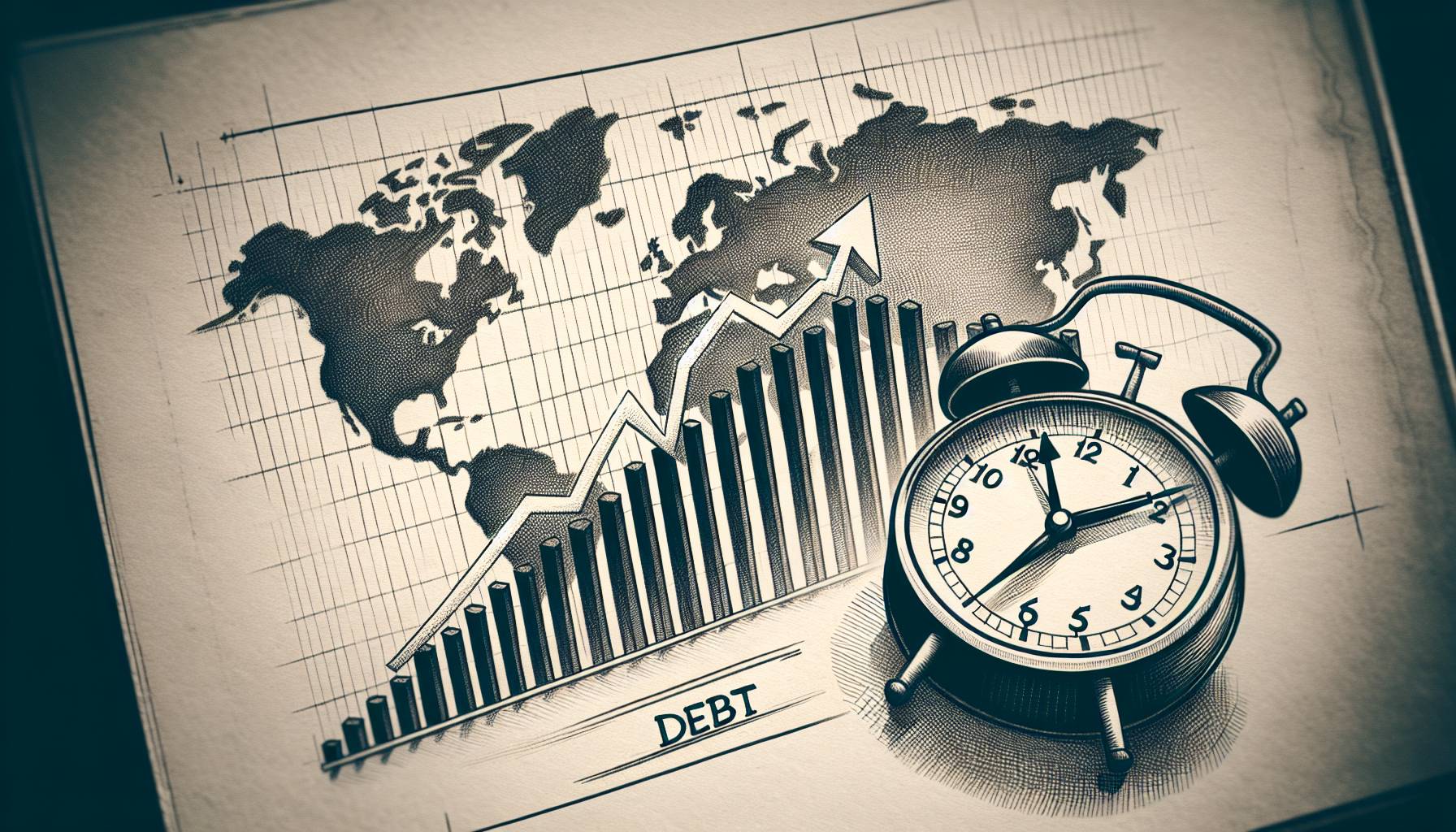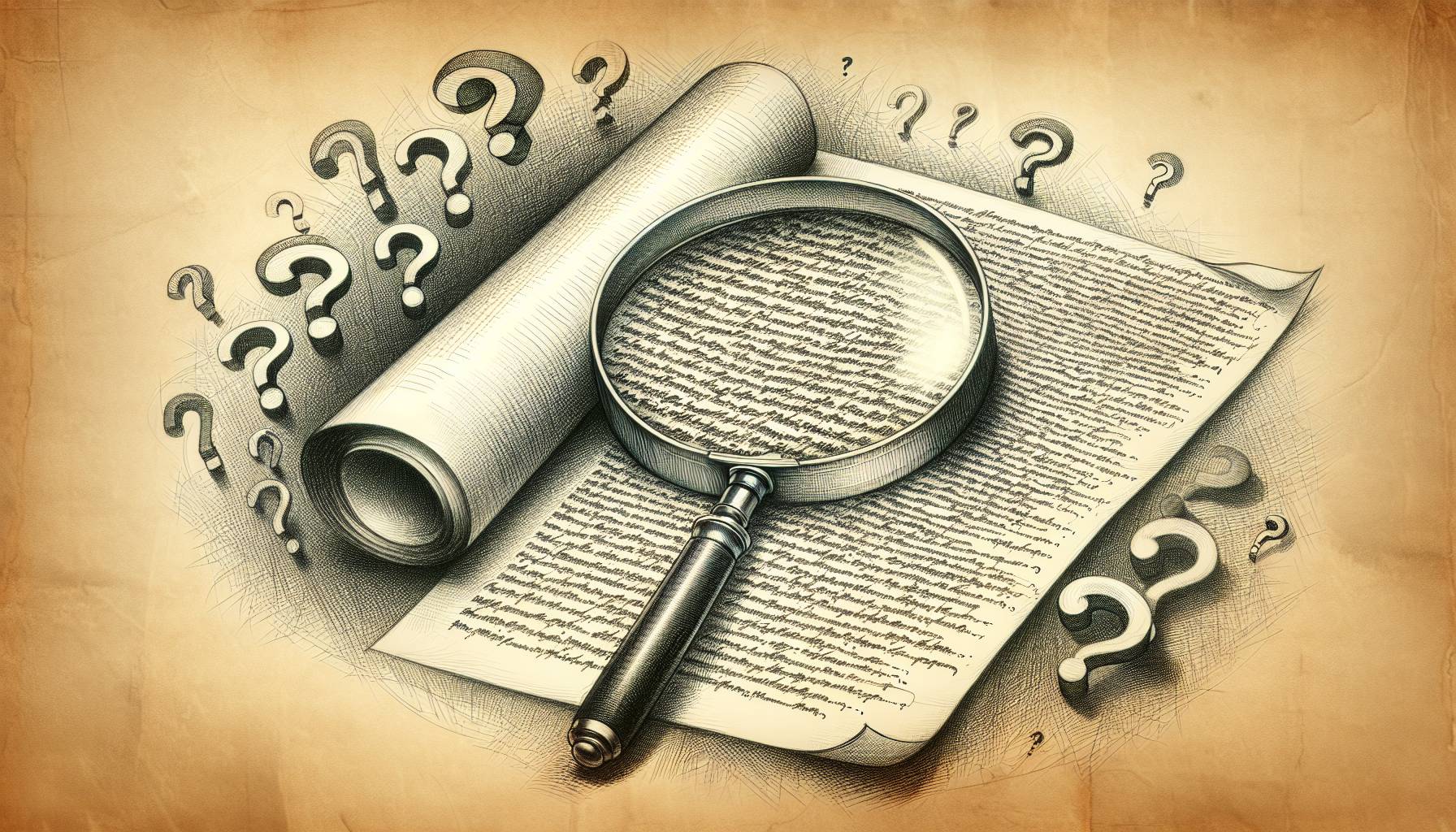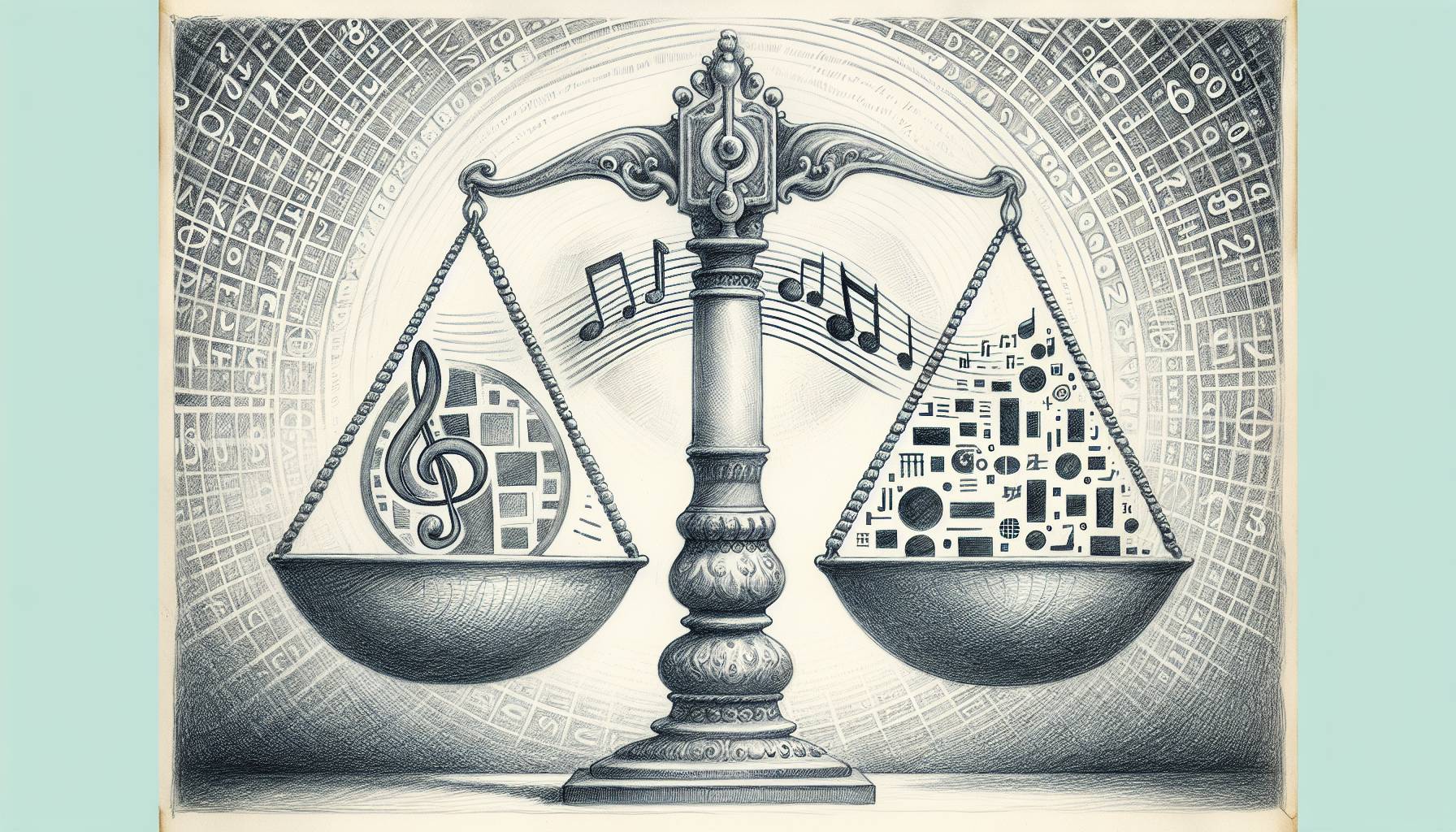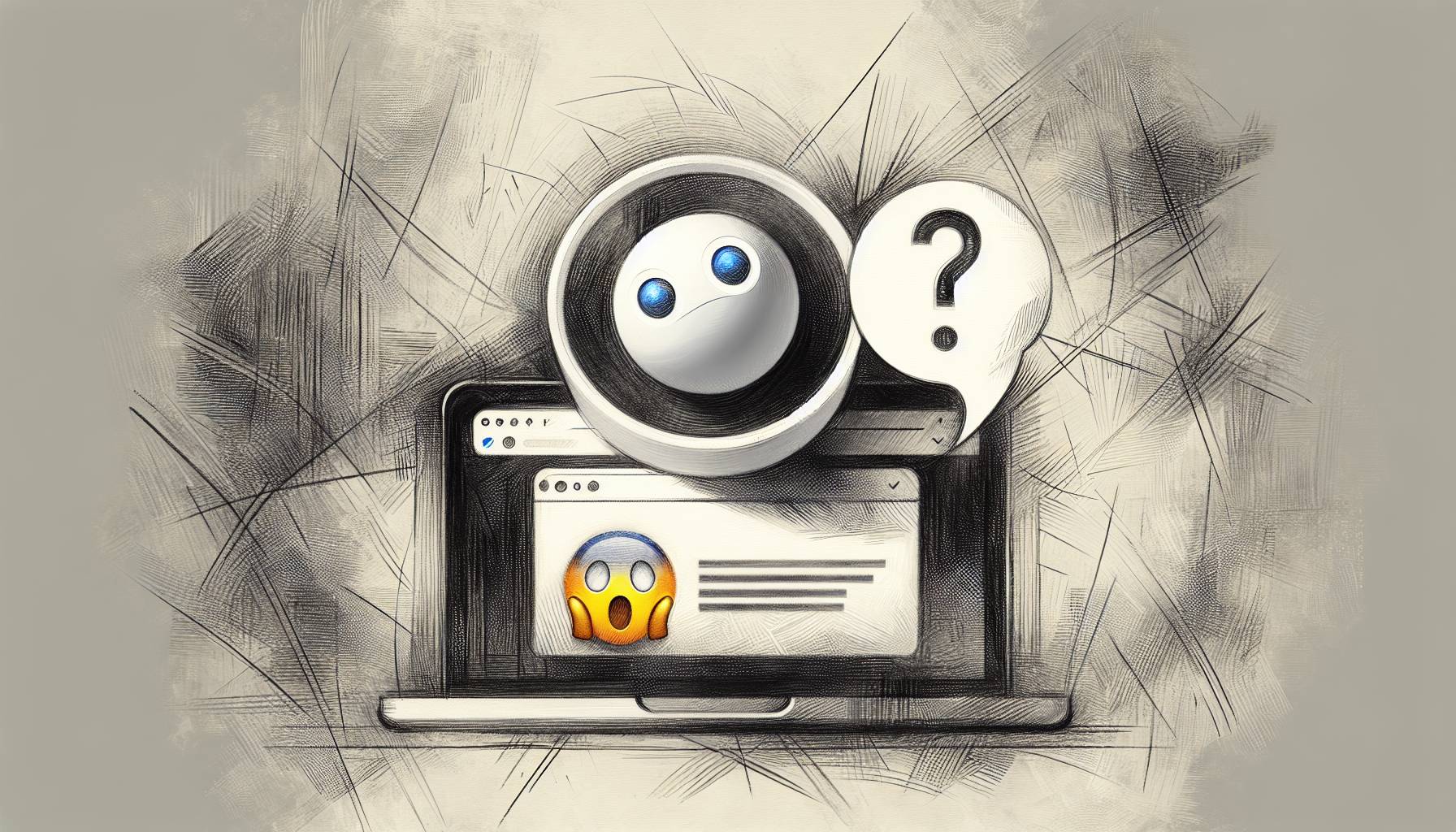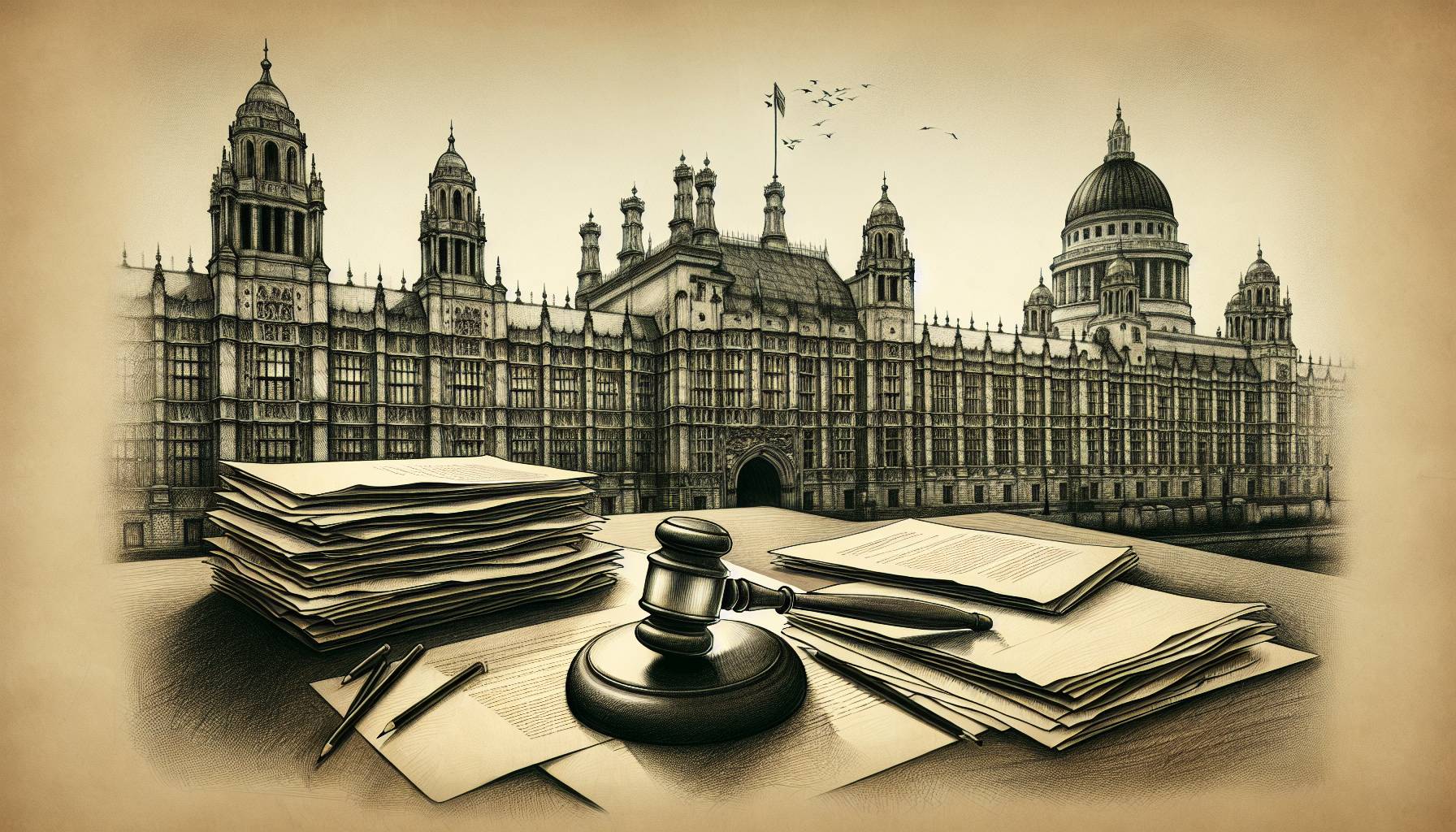Here’s the good news: Opera is out of beta and now available in the Android marketplace as Opera Mini Browser.
You might be asking yourself, “Is it really any faster or offer any new features that would make me switch?” The answer is emphatically yes on both counts, but with one big caveat.
When you launch Opera, you’re instantly greeted with a set of website thumbnails. These are your “Speed Dial” icons, a set of nine visual bookmarks that you can reprogram at will to get you where you need to go, and fast.
Speaking of speed, Opera is crazy-quick when it comes to page load times. Visiting 10 of my favorite websites yielded screaming results, far surpassing the stock app. According to Opera’s website, the app uses the same proxy-powered compression technique as its desktop counterpart to give a turbo boost to browsing.
The default font is crisp and smooth, making reading copy much easier on the eyes. Saving logins is a breeze, and Opera Link makes it easy to synchronize your bookmarks, Speed Dial, and search engines between your Droid and desktop computer. Enable the Opera Link in Settings to get started.
Tabbed browsing is another welcome addition. You can easily browse several websites at the same time, jumping from one to another with ease.
When it comes to zooming, though, Opera falls flat.
Rather than using the standard pinch-zoom gesture, you single-tap the screen to zoom in. And zoom in it does — all the way in. Opera first renders a wide or tall page zoomed out. A single tap jumps to maximum zoom, forcing you to drag your finger around to find what you need.
Instead, try double-tapping the screen to zoom in approximately 25 percent closer with each gesture. It’s clunky, but it gets the job done. Thankfully, once you’re zoomed in, a small eyeglass icon at the lower-left makes it easy to zoom all the way out. I’m guessing this lack of pinch-zoom will be remedied in a future release, and when it is, this app is a solid 5 out of 5.
Another interesting feature is the long-click gesture. Holding your finger down on page text or menus opens up a special action screen. Here, you can copy and paste text, open a link in a new tab, edit a Speed Dial, and more.
The bottom of the app displays left and right arrows, making it easy to move backwards and forwards between the pages you’ve visited in each session. A reload button is also provided, along with a quick link to your Speed Dial sites.My power user tips? Click Settings and change the image quality to High. You’ll be glad you did, though load times are diminished to a certain degree. Plus, you can reclaim a little more of your screen real estate during browsing sessions by enabling Fullscreen.
And after using Opera for a few days, you may want to head back to Settings and click the button next to Default browser.
RATING: 4 out of 5
PRICE: Free
TASTY: Screaming fast page loads and tabbed browsing.
BUMMER: Can’t pinch-zoom; double-tap the screen instead.
COOL: Set up Speed Dial thumbnails on the app launch screen for quick access to your top nine sites.
Related Post: Nextdoor Vs Facebook Marketplace