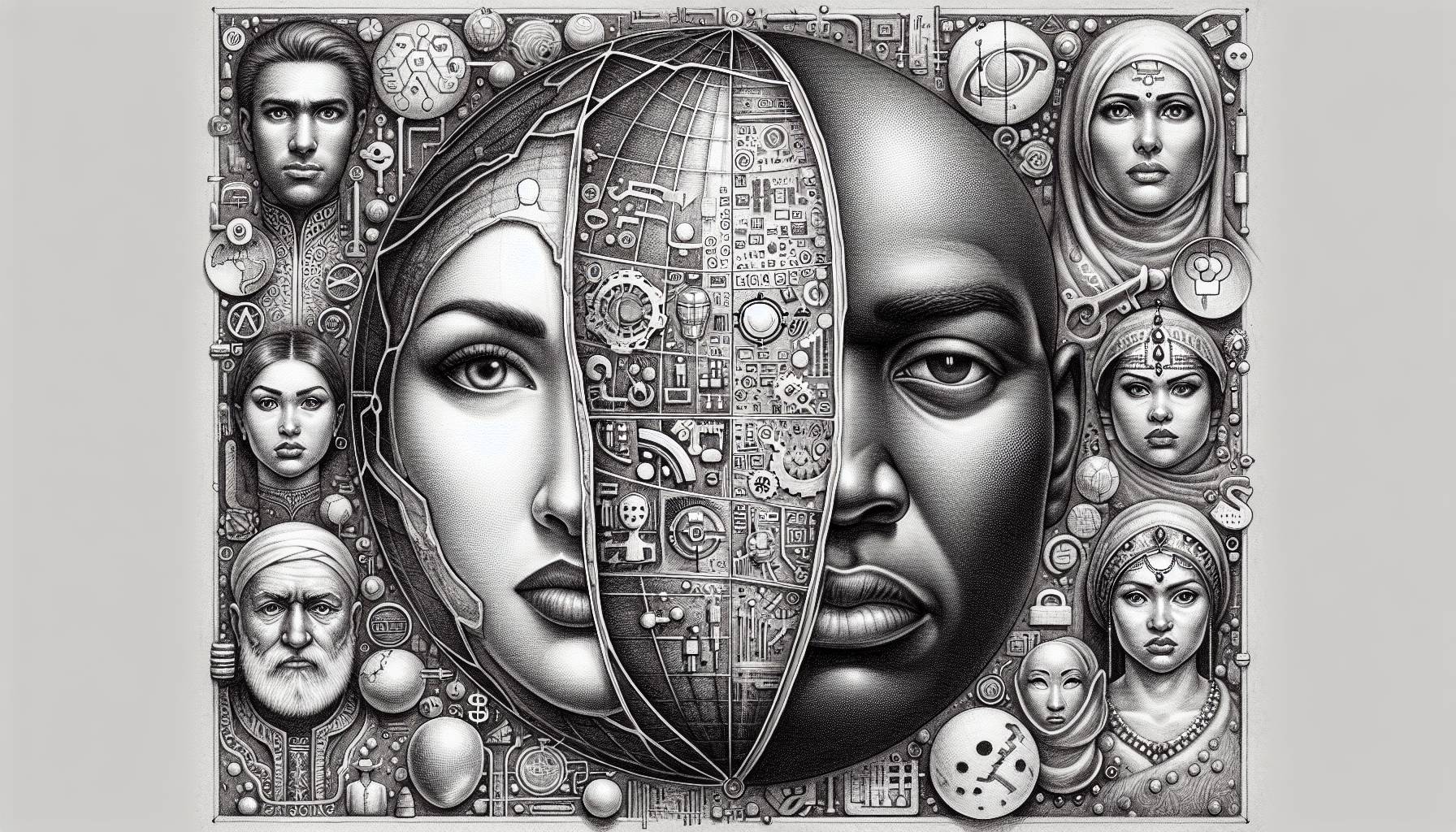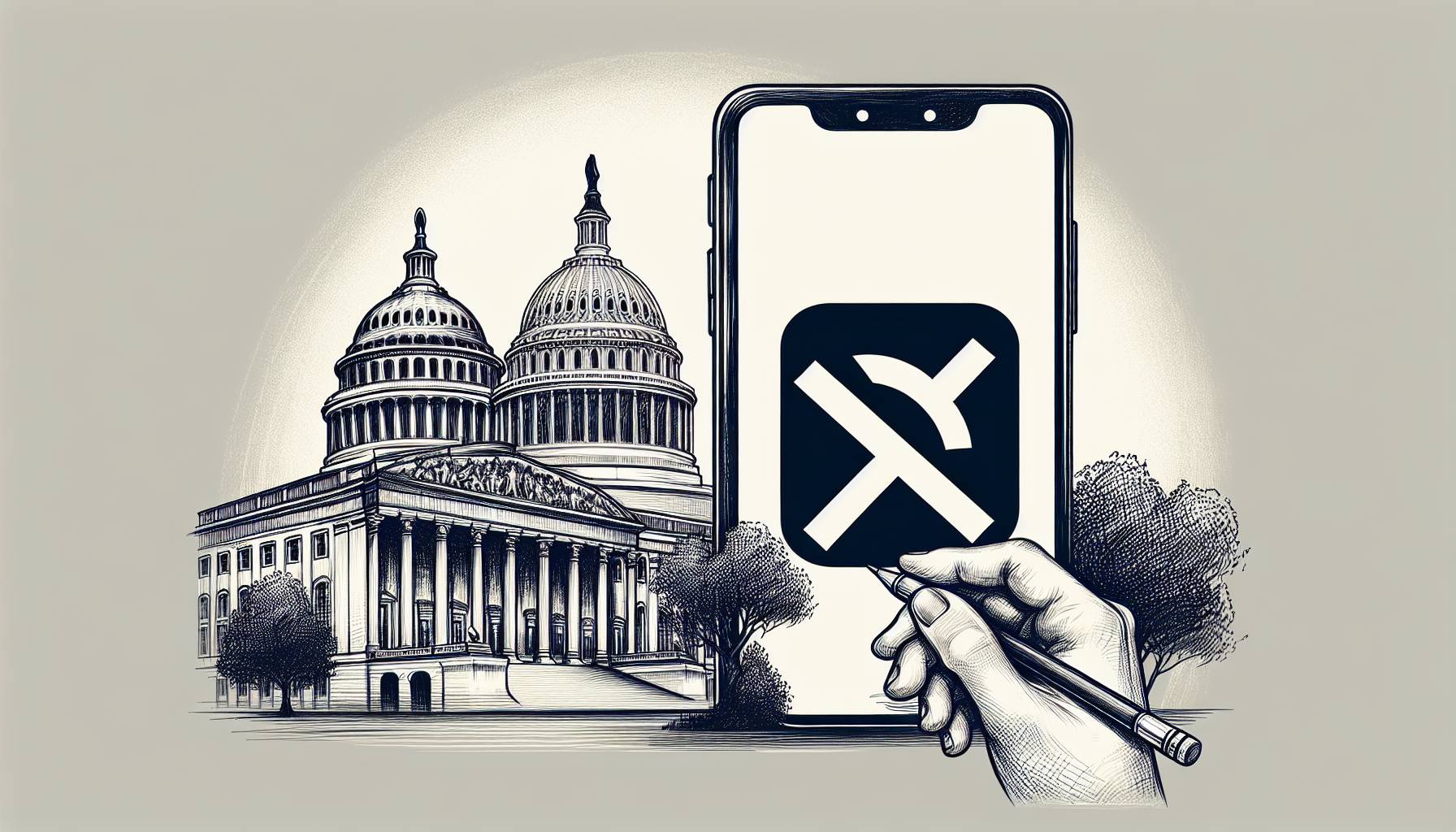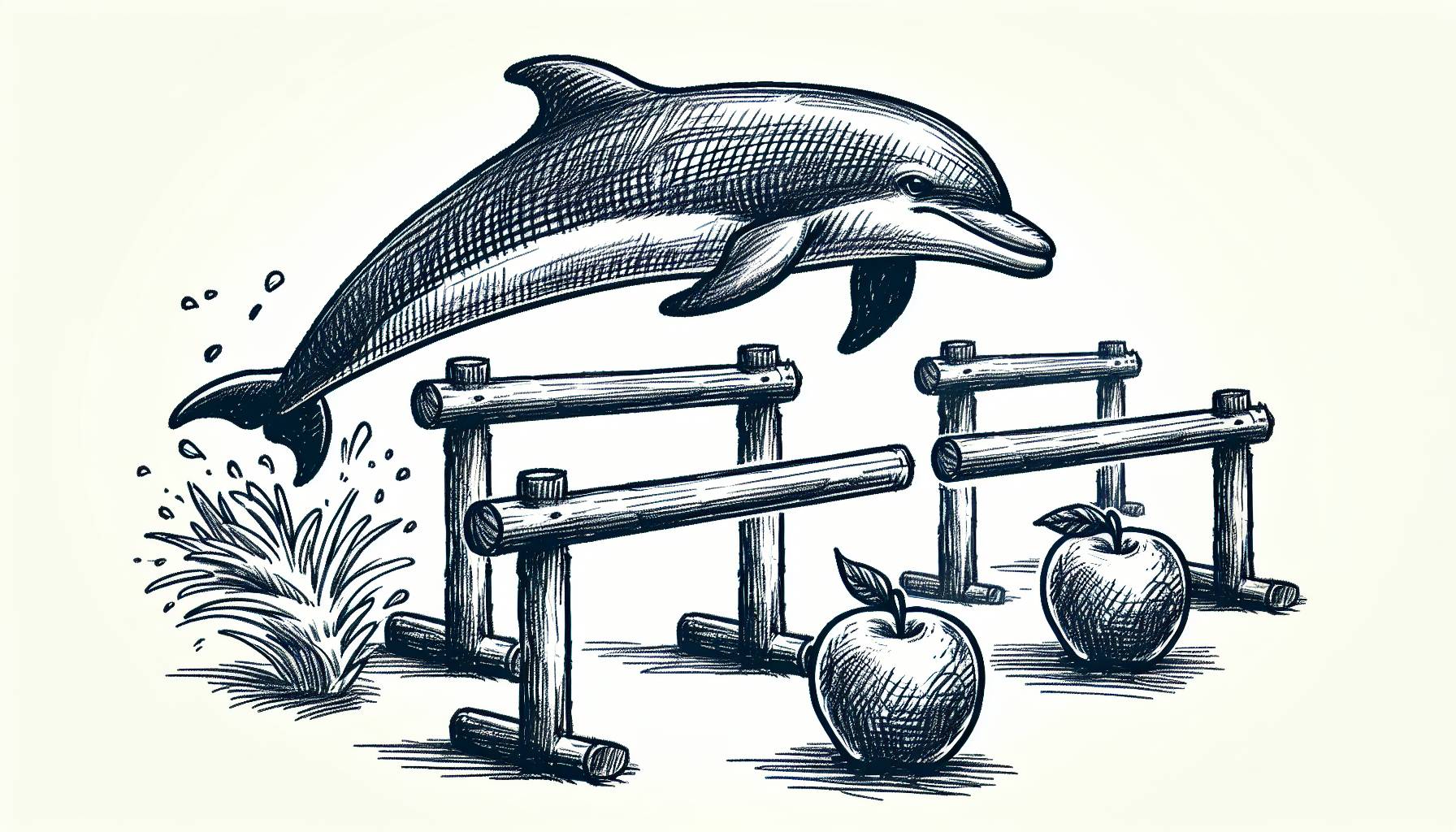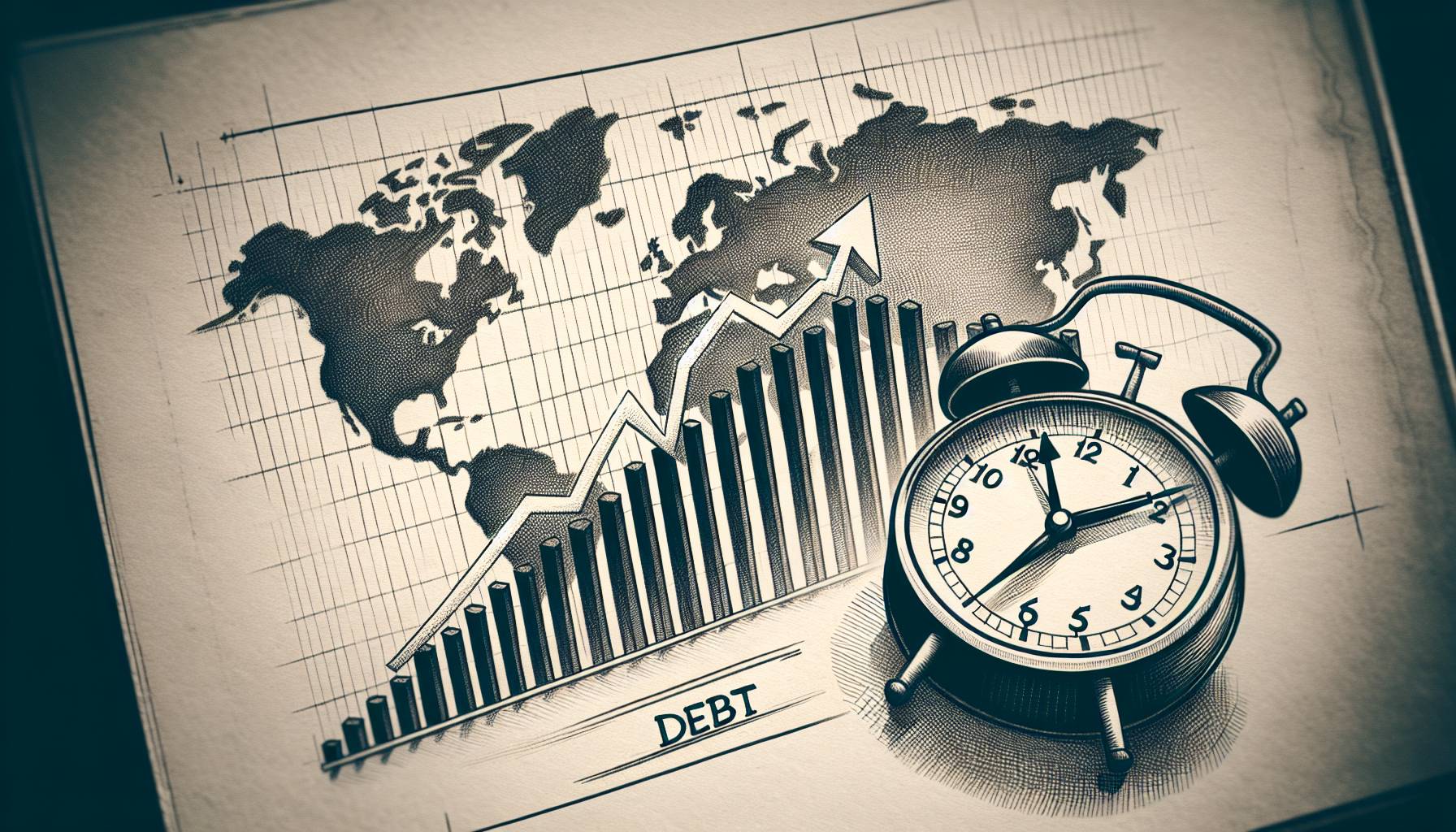I’m constantly relying on the native clock in iOS for my morning alarm and its timer for my cooking time needs. While I can set multiple alarms through this feature, I can’t set multiple timers, which has left me frustrated on occasion. New app, Timegg for iPhone and iPod Touch, which is currently on sale for 99 cents, offers a solution to this problem, with its multi-timer capabilities.
Although Timegg isn’t an ideal app for me—my ringer is perpetually off and you’ll need to have it on to hear your alarms—I do like its design on the whole, and its overall functionality. Timegg offers four types of time trackers: an alarm, a timer, a D-Day countdown and a reminder clock. Within each category Timegg allows users to set up to eight alerts, each with a different time and sound.
Timegg has a pleasant GUI and its overlay instructions make the app’s intricacies clear (holding a timer button to edit or delete, for example). When your timer goes off you can opt to have it repeat a specified number of times at a pre-determined interval. For your alarm, you can hit snooze as many times as you want; each will extend your alarm by five minutes. You can also specify what days each alarm should sound if your schedule changes. The D-Day feature counts down the number of days to a specific event, such as a birthday or anniversary.
Despite the strengths of these three functions, the reminder feature is comparatively weak. When you set a reminder you can schedule it to repeat every hour, day, week or month, but there’s no functionality for setting the actual time of day or date. I give my dog medication at noon on the 11th of every month. As far as I can tell, to set this reminder in Timegg, I’d need to actually input the reminder on the 11th at noon so that it alerts at that time and date moving forward. Adding more flexibility to this function is needed for Timegg to be fully worthy of your time and money.
Discover great games for iOS here