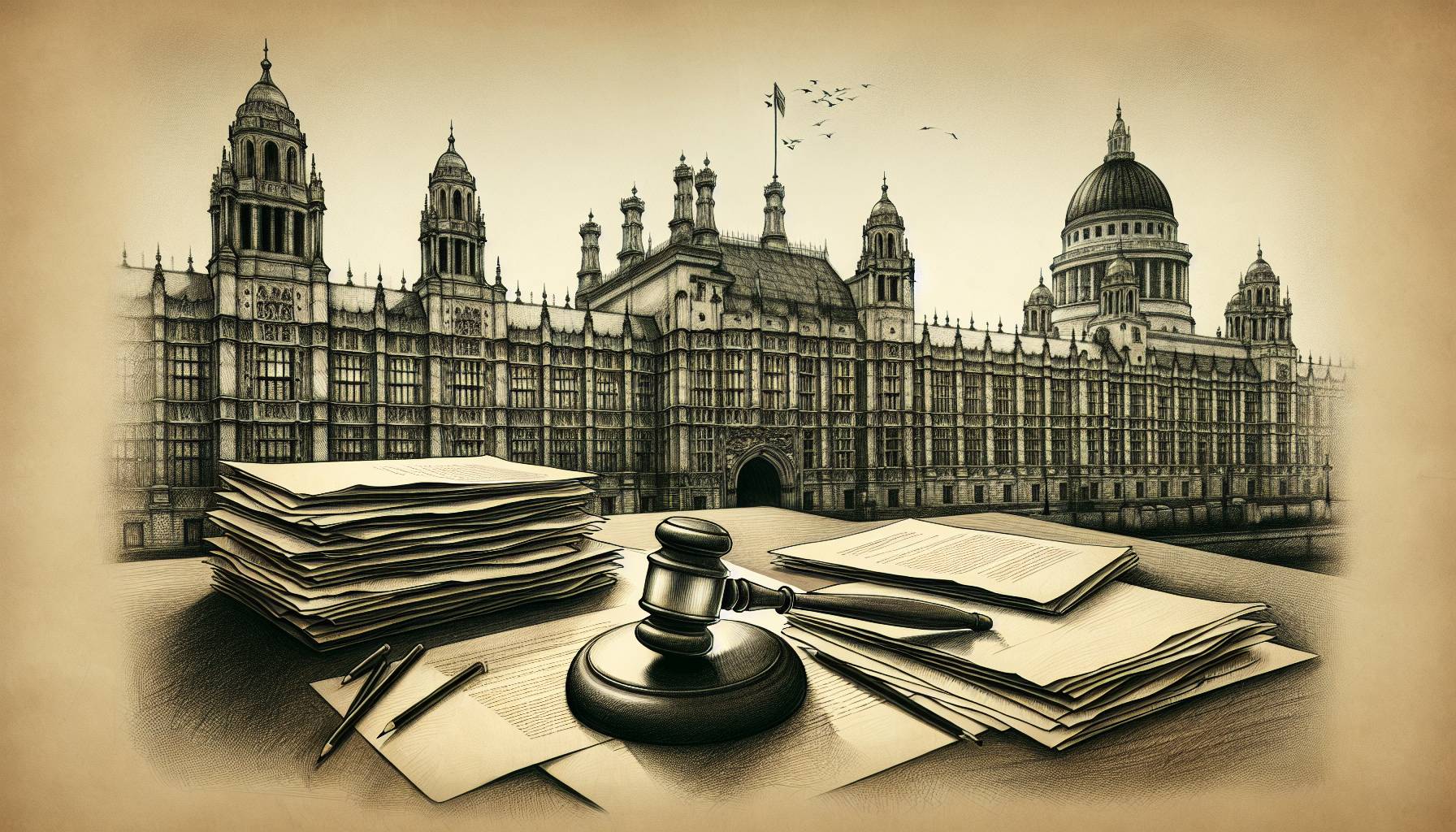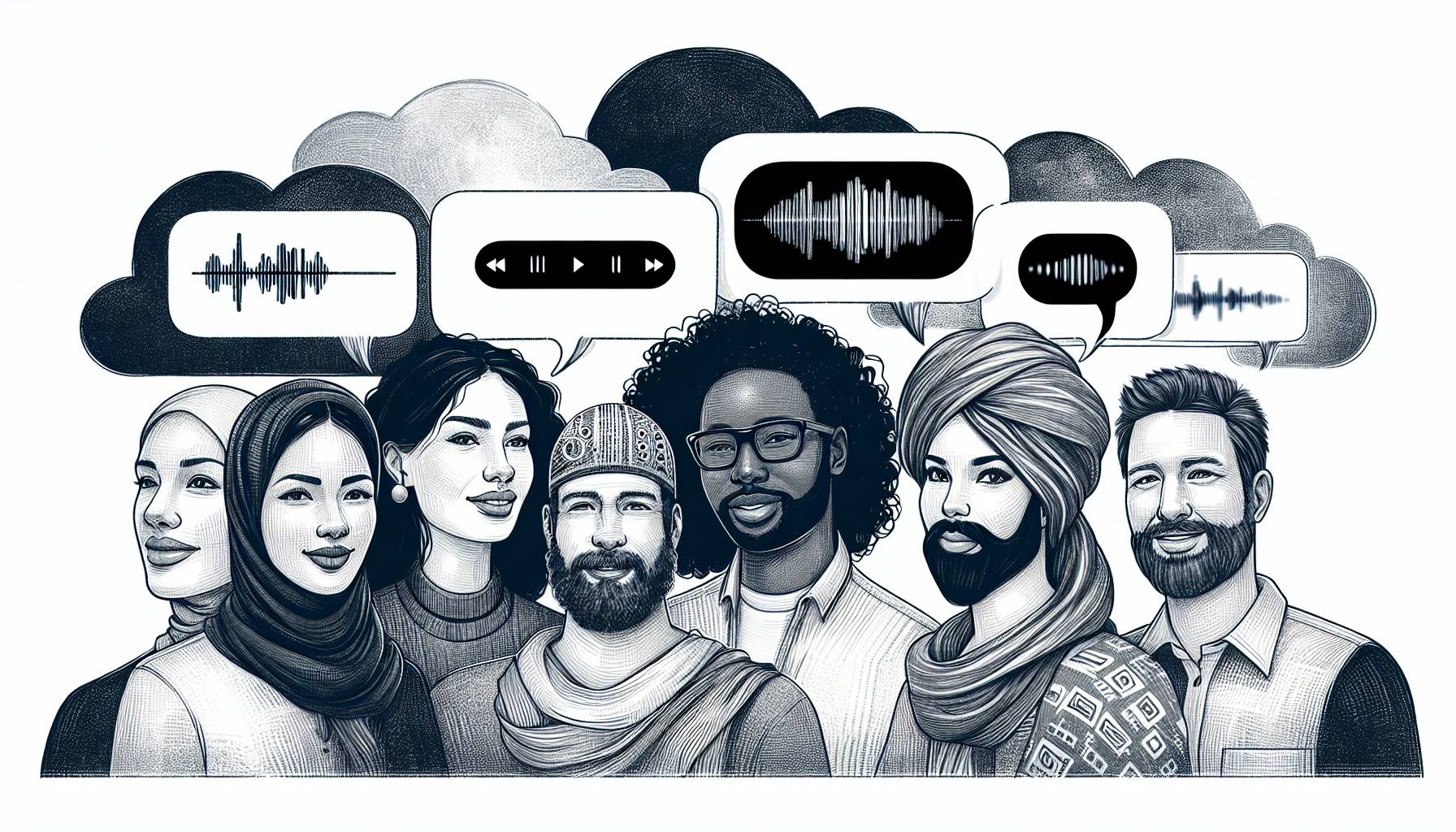Checking Signal Strength
Although the number of bars that a phone indicates in terms of signal strength can be helpful to refer to, it is inaccurate in displaying the actual signal strength of the network. As a result, it is more accurate to conduct a field test that shows what the strength of the actual signal is. With this, users can go into their phone app, enter in the follow sequence *3001#12345#*, and then click call at which point a hidden field test app will be brought up which shows the actual signal at the top using a number. With this, users can see that the larger the number is away from 0, the weaker their signal is. Furthermore, the tool returns back other technical data that can be interpreted, but the signal number at the top is the easiest one to refer to.
Custom Vibration
A feature that not many people are familiar with is the ability to customize the vibration settings on the phone by opening the Settings app, Sounds, Ringtone, and then Vibration at the top. After that, select New Vibration at the bottom at which point users are able to tap on the screen in the sequence that they want their vibration to run at with shorter taps for a short vibration and longer holds for longer vibrations. In being able to create custom vibrations, users can save it and then assign it to certain contacts or apps for a greater degree of customization.
Hidden Emojis in the Keyboard
While there are a significant number of emojis available on the keyboard, there are many more faces that can be unlocked by simply going into the Settings app, General, Keyboards, and then add the Chinese Simplified Keyboard. After this is done, users simply need to go into any app that uses the keyboard, tap and hold the globe button next to the microphone on the keyboard, select Chinese, select numbers, then symbols, and the face above the spacebar. With this, many faces are made available which would not otherwise be possible.
Record Video while Screen is Off
As video recording can take up a significant amount of batteries as the phone screen must be on, users are able to record videos even while the screen is off. In being able to do so, users are able to conserve more batteries but are unable to see the video that is being recorded while the recording is taking place. To do this, users need to go to the lock screen, swipe halfway up so that the camera is turned on, select video, and then click the record button, all while the lock screen is still halfway up the screen. After the video has started to record, users need to then click the home button once and then wait for the screen to turn off. After that, the video will be recording while the screen is still off so that more batteries can be conserved. To stop recording, users simply need to turn their screen back on at which point it no longer records. By being able to record without having the screen turned on, battery power can be saved at the expense of not being able to see what is being recorded in real time.
Shaking the Phone to Erase Typing
For those who are looking for efficient ways to undo what they have just typed, users can simply shake their device at which point a confirmation bar will appear to confirm the action to undo the typing. With this, it becomes extremely easy to delete what users have just typed instead of having to manually type the back key. Furthermore, the confirmation bar that opens up ensures that if the device is accidentally shaken or dropped, the deletion does not take place.
Decreasing Brightness Lower than Normally Allowed
To lower the brightness of the screen more than what is normally allowed, users need to first go into the Settings app, then General, Accessibility, and Zoom. After that, triple tap on the screen and choose Low Light in the filter section. Once this is done, go to Accessibility, Accessibility Shortcut, and then select Zoom. After all of this is completed, users are able to lower the brightness on their screen significantly more than what they would normally be able to do by simply triple tapping the home button to activate or deactivate it. With this, it becomes optimal for viewing in darker conditions such as at night or to maximize battery life.
For those who are looking for different “lifehacks” that exist on the iPhone, this article discusses the various methods that can be used to gain more access to different functions or better customize various settings. From those that help to customize vibration settings to others that unlock hidden emojis, these methods should be used for greater utility from the iPhone that may not be as well known to all iOS users.