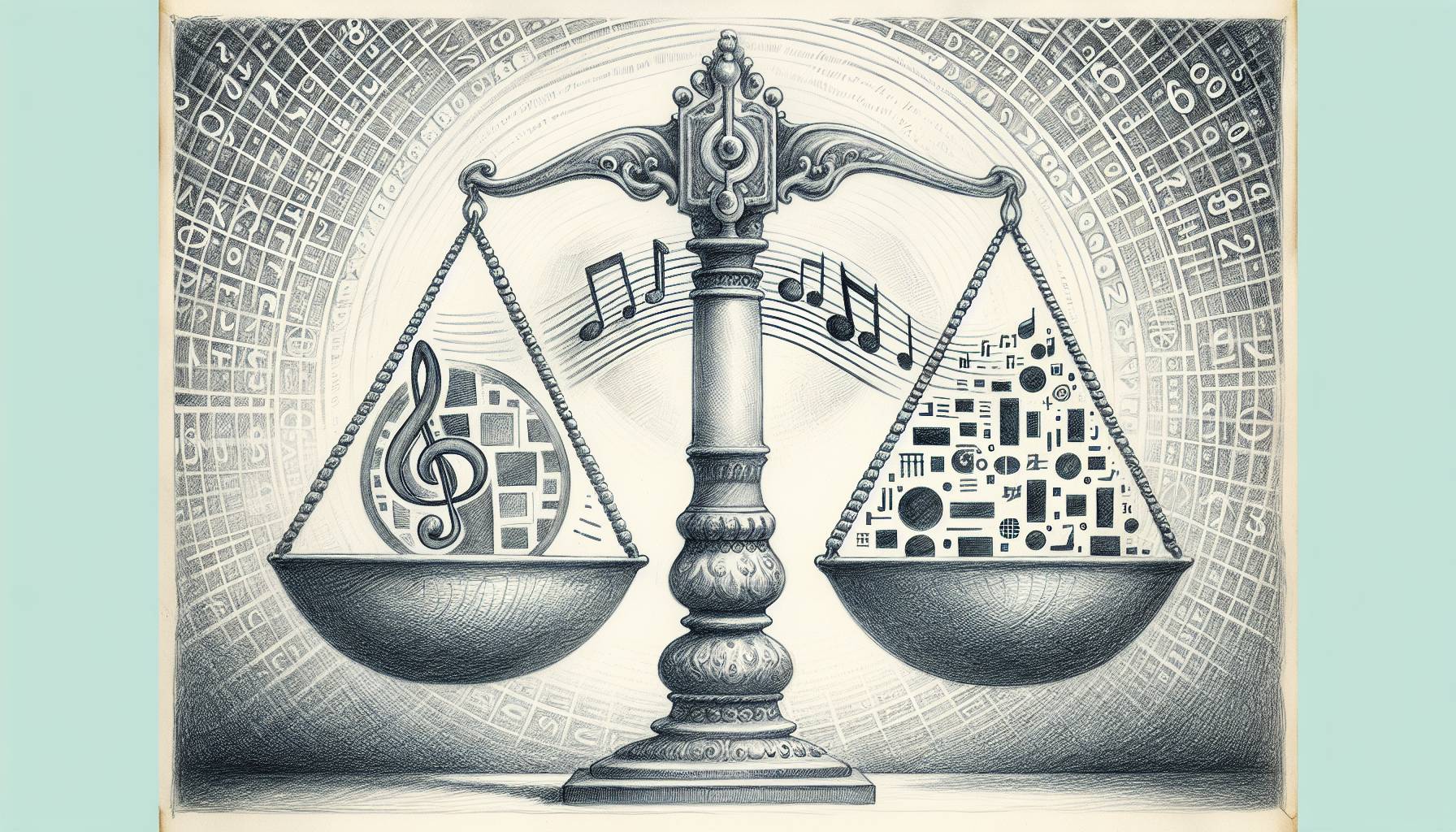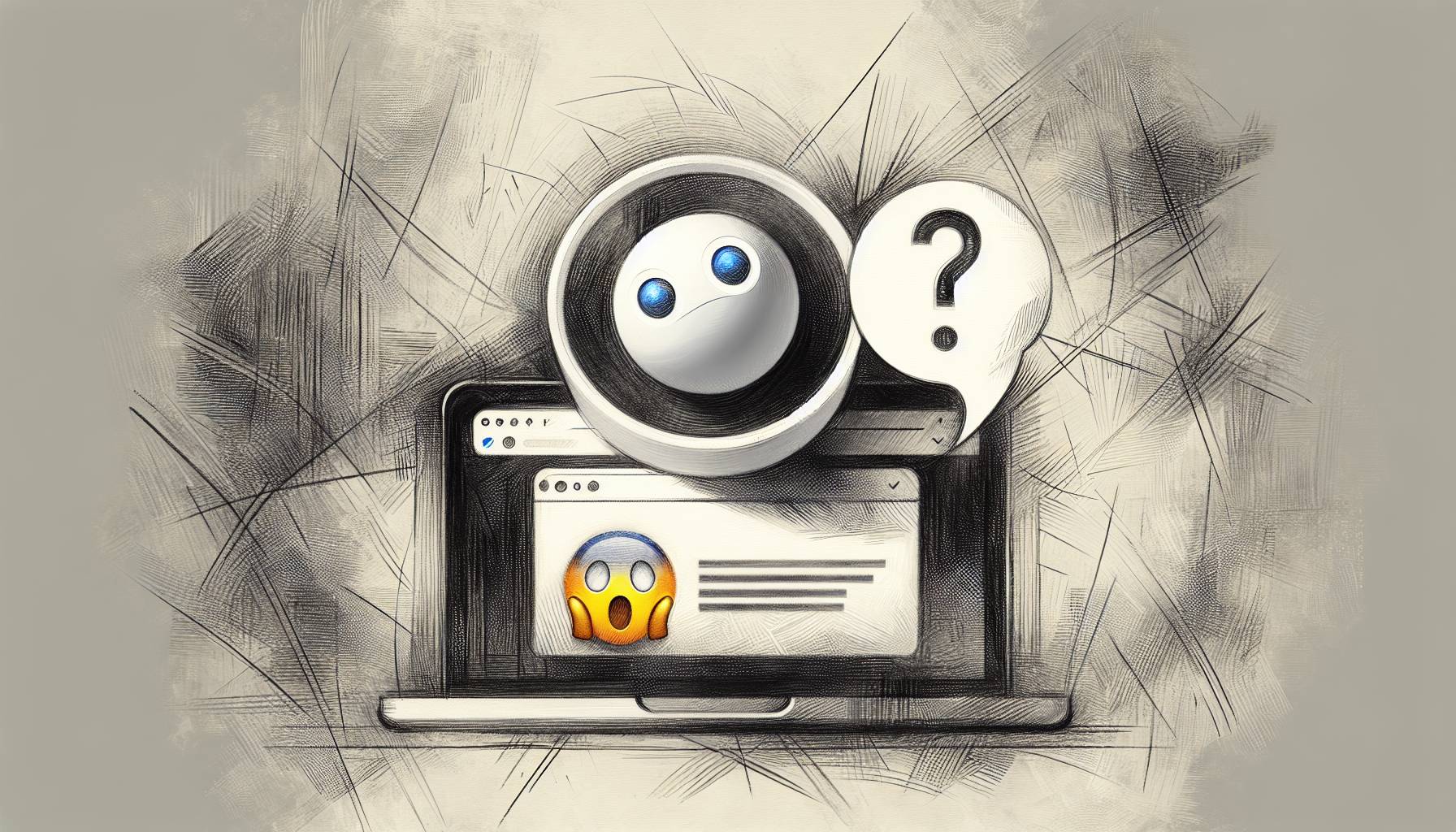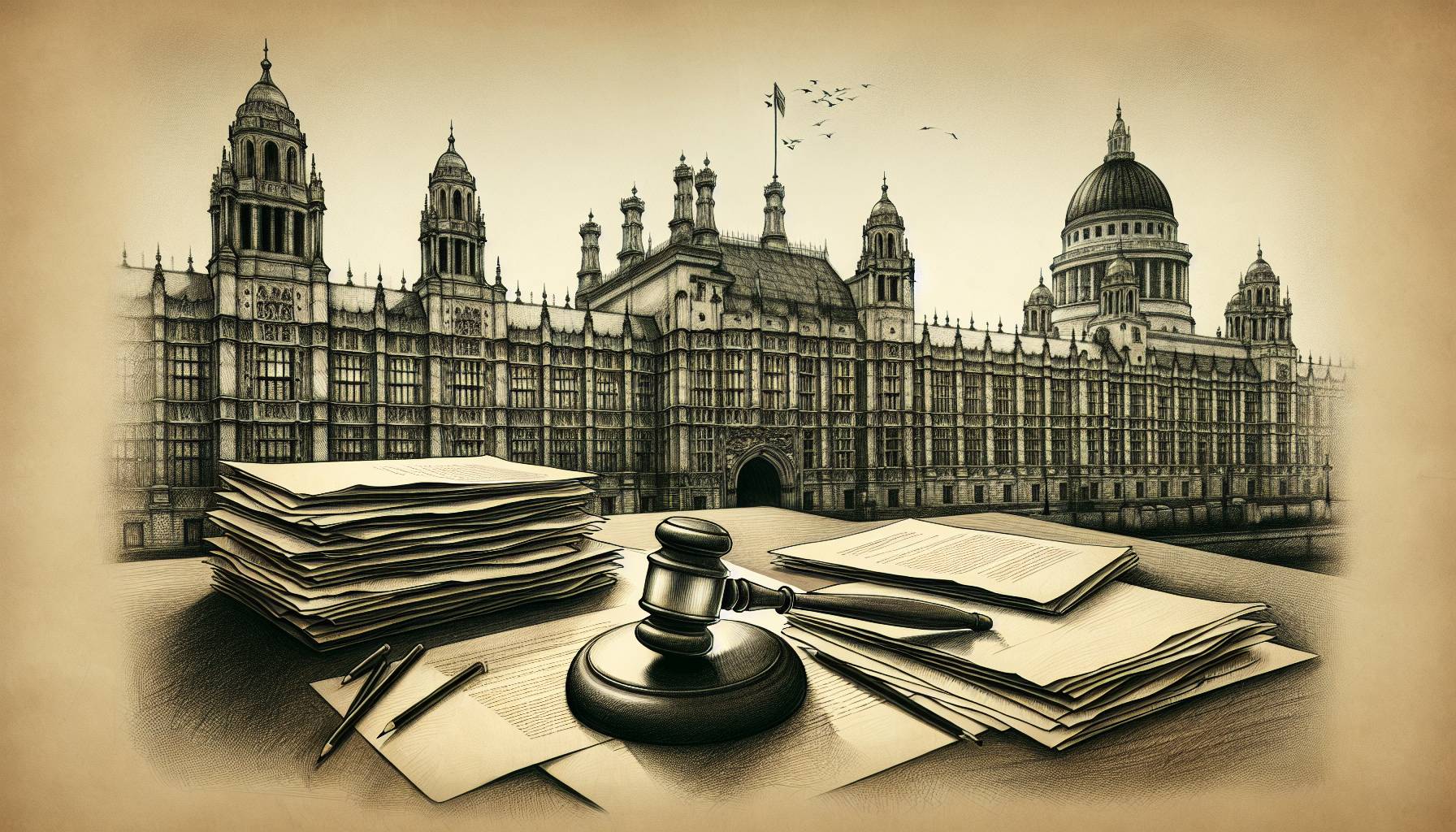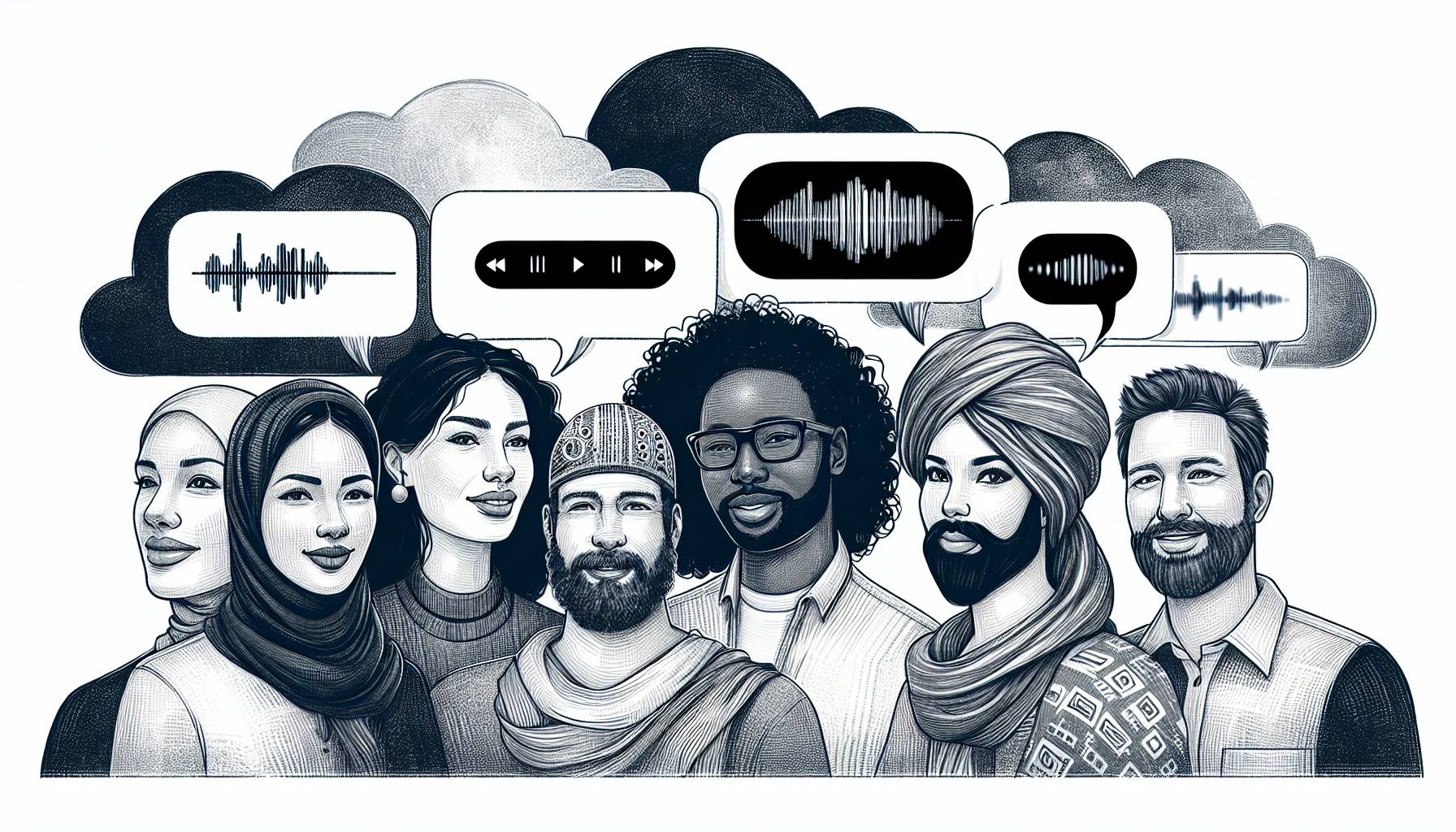Finally, it’s here: your Verizon iPhone 4, allowing you into Apple’s iOS fold perhaps for the first time. And as a relative newb to the world of the iTunes App Store, you may be wondering what apps you need to fulfill your iPhone experience. That’s a tough question — there are over 300 thousand of apps in the App Store today, and if you ask 10 iPhone owners which ones are essential, you’ll probably get 10 completely different answers.
So the following list represents our best effort to get you started down the right path of iPhone ownership. Ten apps we think will help you get the most out of your iOS device, make the best use of its power, and help turn it into the super-cool device you’ve been hoping it could be. When you plug in your Verizon iPhone for the first time, these are the first 10 apps you should download.
Security
Find My iPhone (Free)
You finally got your iPhone — you wouldn’t want to lose it now, would you? Apple recently freed up its Find My iPhone service from being connected to its MobileMe subscription service, making the app and all its features free. And when it comes to security, this is a pretty handy app to have: Find My iPhone gives you some remote control over you phone, allowing you to track it using its GPS capabilities from any web browser if it’s lost. But if isn’t just missing, but has been abducted, you can attempt to track it down, lock it, or wipe it of sensitive information to protect your accounts and identity.
Social Networking
Facebook (Free)
Surely it’s occurred to you to grab Facebook’s mobile app, which includes most of the functionality you can get from the website? If not, you ought to reconsider, because Facebook gives you a crazy degree of social networking power in your iPhone. It takes advantage of the iPhone 4’s camera capabilities and lets you upload shots straight to your profile, as well as check through things like statuses and messages, and can fire Push notifications at you to keep you apprised of when people are talking to (or about) you. All the great things about Facebook on your computer — connecting with friends and acquiantences, sending messages, viewing photos, and keeping up to speed with what’s happening in your social network — are available to you on your phone, anytime. And Facebook also includes integration of its Places feature, which allows you to “check in” to different locations with your phone’s GPS technology, allowing your friends to find and meet up with you (if you want).
Entertainment
Netflix (Free)
You have to be a Netflix subscriber to use this app, but if you are, it’s too cool to pass up. For one, it allows you full management of your account and movie queues while on the go, which is especially handy when you see a movie in a store or at a friend’s, or when something you want to see comes up in conversation. Netflix gives you access to all the information it has about the film, lets you rate the things you’ve seen, and allows you to adjust your queue as you see fit. Better than all of the management features Netflix offers, though — and they’re certainly nice, especially for free — is the ability to stream movies and TV shows over your phone’s Internet connection if you have an unlimited streaming account. Yup, the app allows you to watch TV and movies right on your iPhone, and they generally look pretty great. And it doesn’t cost you anything more than what you’re already paying for Netflix; the app is just a perk of owning an iPhone and being a customer. Pretty nice, huh?
Reference
Google Mobile (Free)
Great, simple features make Google Mobile about the easiest way to search the mobile web. Know what you’re looking for? Type it in to the search field and away you go. Can’t type? Speak your search terms into the iPhone’s microphone, and Google will do an admirable job of figuring out what you want and running it down for you. Still too difficult, or at a loss for words? Switch to Google Goggles and aim your iPhone’s camera at what it is you’re seeing — Google can identify a whole lot of things just by looking at them, and it can also scan product bar codes. The app can even solve Sudoku puzzles.
Dropbox (Free)
Set up a free Dropbox account and download the client onto your computer, then snag this app for your iPhone, and you’ll suddenly have the ability to save files from both your computer and your iPhone to Dropbox’s server. That gives you the ability to access those cloud-saved files from both devices, allowing you to take photos and ship them off to a remote location, saving space on your hard drive and giving you access to your files from anywhere using Dropbox’s web service. Or, you can send files to your iPhone, like MP3s, photos or PDFs, to use as you please. If you plan for your iPhone to help you work as well as play, Dropbox makes it a whole lot easier, and gives you the ability to ensure your iPhone functions as an extension of your computer.
GoodReader ($2.99)
A great compliment to Dropbox, GoodReader makes reading big PDFs and some Microsoft Office documents — ones you’d have trouble accessing with your iPhone otherwise — a snap. Grab your files from Dropbox and open them with GoodReader and suddenly you can easily read and even annotate documents. GoodReader also doubles as a file manager and gives you the ability to read and edit .txt files. It isn’t an ideal word processor for iPhone or anything, but it is nice for short notes or minor changes on the go. GoodReader is the kind of app that helps make your iPhone into a work tool instead of just a platform for Angry Birds, and greatly extends its functionality into the business world with its MS Office support.
Photography
Hipstamatic ($1.99)
Apple considered this photography app the best of 2010, and with good reason: Hipstamatic basically turns your iPhone into a toy camera, complete with different kinds of film and filters to create various effects. The combination of the various elements create vintage-looking photos that can be pretty impressive and very interesting. In addition to what’s available in the app when you download it, Hipstamatic also allows you to purchase and download additional filters and film types for added effects. The whole operation creates photos that feel more interesting and unique than those you might get with a standard digital camera. You can even order prints of your photos from within Hipstamatic.
8mm Vintage Camera ($1.99)
Think Hipstamatic, but for video. The iPhone 4’s video recording capability is a big step-up from previous iterations of the device, and 8mm Vintage Camera helps create an aged look for your video that has a surprisingly high quality to it. Just like Hipstamatic, the app works by giving you the option to combine virtual lenses and film types to create as many as 25 different looks for your shots, emulating the quality of several different eras. You’ll also have a lot of other options to help set the aged tone the app goes for, like the ability to trigger frame jitters and adjust the exposure.
Instagram (Free)
Once you’ve taken some spiffy photos with your iPhone and Hipstamatic, you’re going to want to show them off. That’s Instagram’s job: it basically gives you a bunch of social networking options for your photos, including the ability to pipe them out to Facebook, Twitter, Tumblr and Flickr. And while it’s cool to connect to your other networks, Instagram is better when you share within it — you’ll be able to see photos being taken by your friends who post them to Instagram, as well as add comments and start conversations based on what you see. It’s like having your own photo gallery in a big building filled with other people’s photo galleries, and you can browse one another’s entries whenever you want. Plus, you can add filters and edit the photos you upload, adding even more dynamic control over what you share with others.