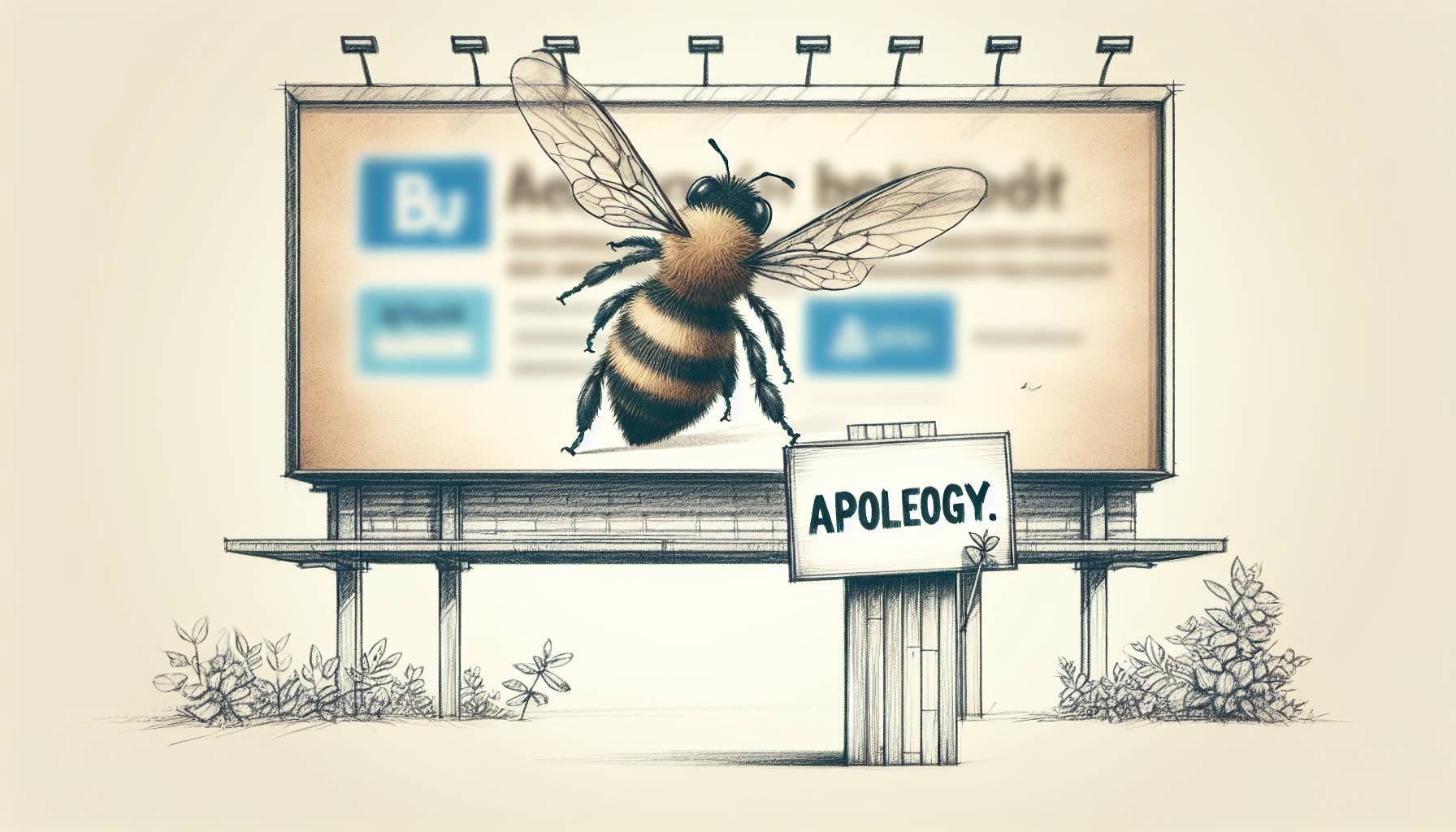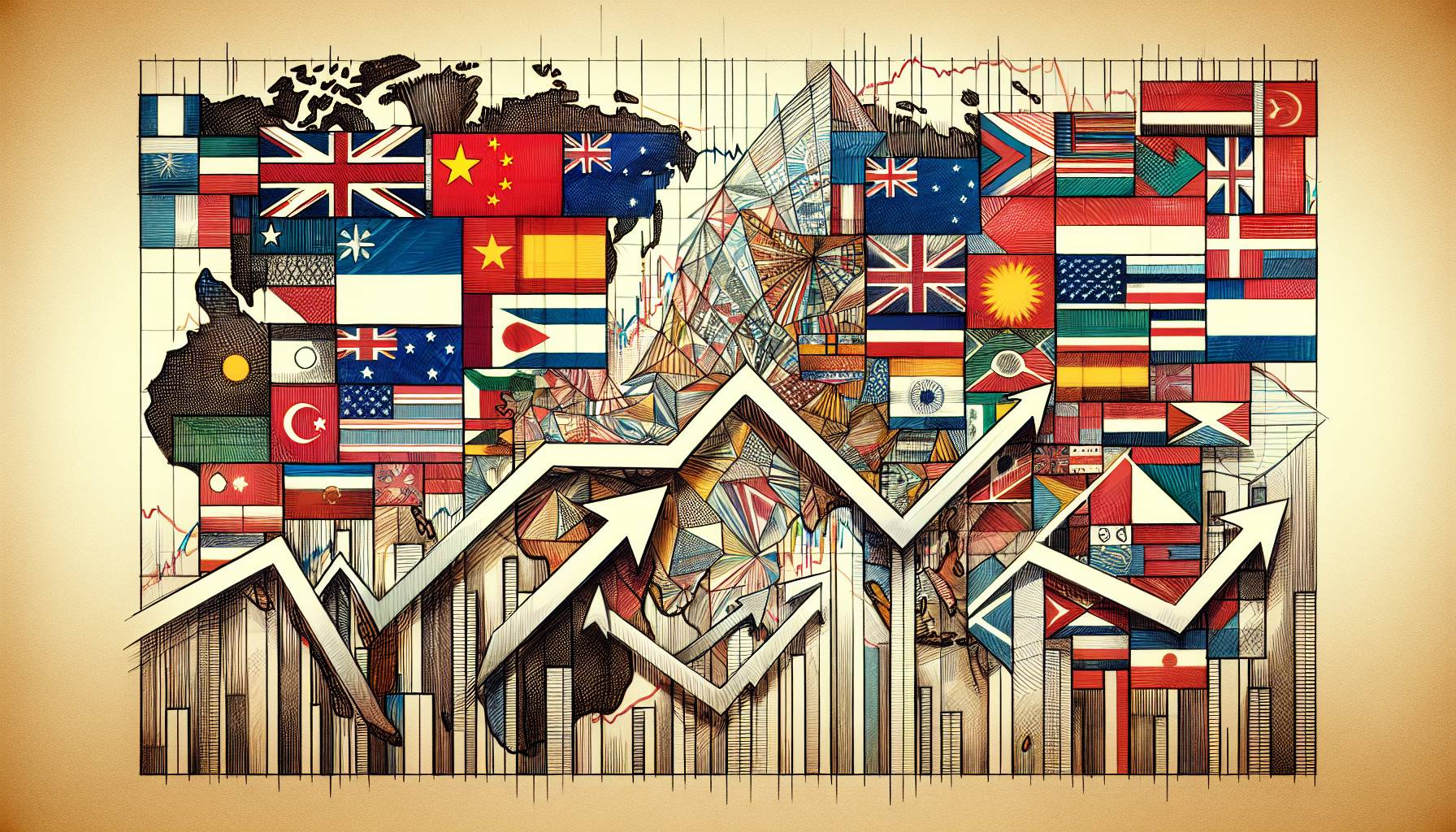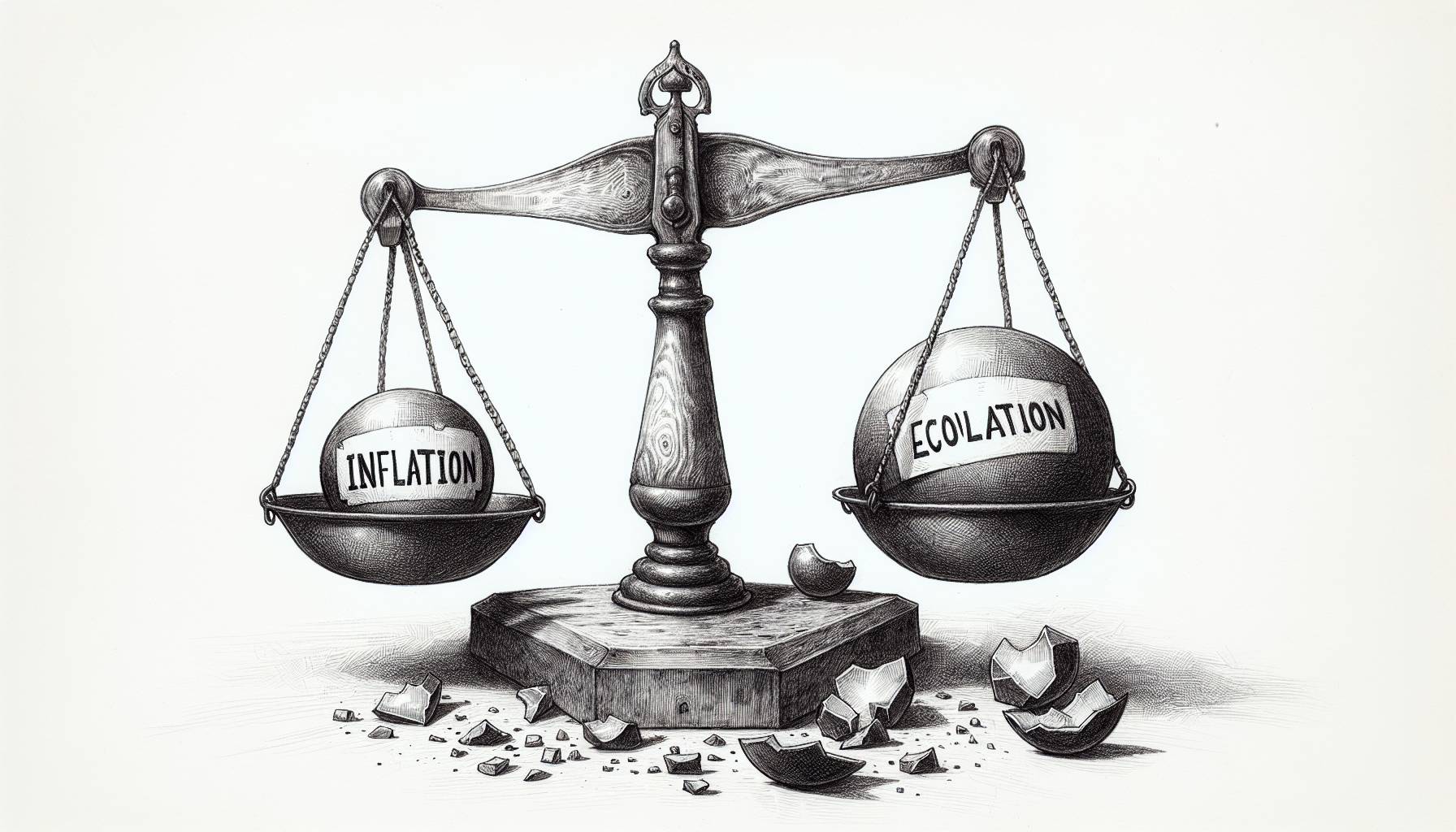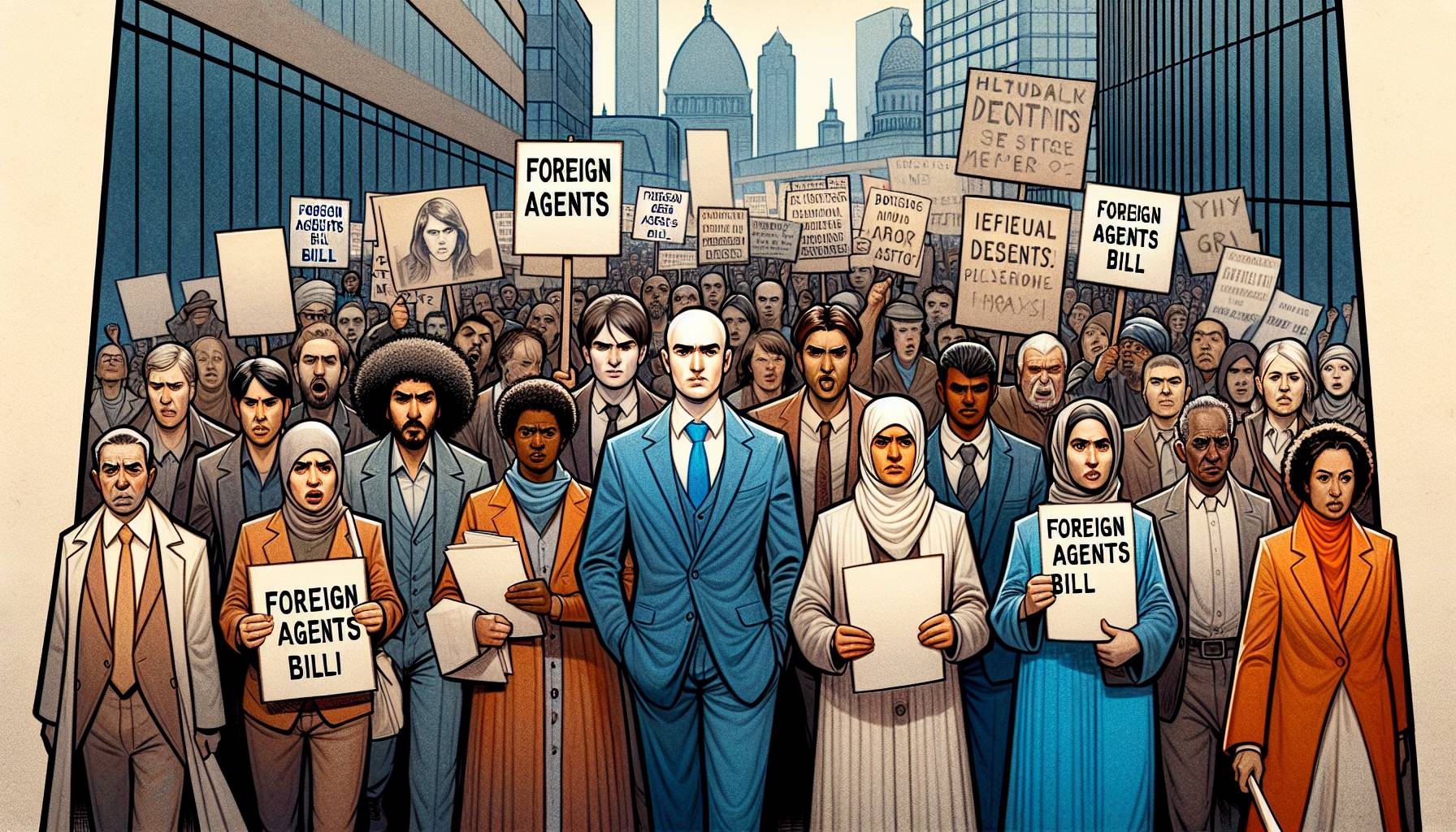If the App Stops Downloading
The app can stop downloading midway through for several reasons. If there is an interruption with the network or a system issue exists, the app may not download completely or quit during the installation stage. If these issues arise, users can take a series of steps to diagnose and fix the issue. Firstly, it is important to ensure that the internet connection is strong and the device is actually connected. This can easily be done by opening up the browser such as Safari and then searching for any web page to see if it loads in an adequate amount of time.
The second form of diagnosis is to single-tap the app icon as it may have been accidentally paused from a click. If this still does change the status of the app, users should then restart the device to see if the app has either been deleted in the process or if it has been completed. It is possible that after this step, the status of the app remains the same and hence users should then try to manually delete the app. This can be done by holding down the application until the “wiggle” animation appears and then clicking the “x” in the corner. After this, it is recommended that users download another app from the app store to ensure that the issue is not related to their Apple ID. The new app that is downloaded needs to be with the same ID that was used for the original app but can be one that is free. Upon downloading the free app, users can then download the original app and then deleting the free app.
With the combination of these diagnosis techniques, the app should be completed in the downloading process and work normally. In the event that the app still is stuck in the downloading process, it is suggested that users finally connect to iTunes so that the app downloads that are made can be synced back and forth between the phone and platform to either restart the downloading process or completed. The last resort may be to wait for an update from iTunes as the issue may not be with the app itself, but rather with the iTunes and the App Store.
Issues after a Successful Install
Once the app has finished downloading and has been installed, several issues can still exist that are not immediately known. For example, the app may be unresponsive, crash upon opening, or nothing may happen once the icon is clicked. These are all issues of the system itself or the app. To diagnose the issue, the easiest way to proceed is to restart the device and then try again. If that does not work, it is recommended that users then delete the app and try downloading it again as there may have been interruptions during the downloading stage. If these yield no solutions, users need to either update the app, operating system (OS) of the device, or both.
Updating the app can be done by going into the App Store, clicking updates, and then clicking Update All if there are any updates. If none are available, the next step is to update the version of the OS. To check if there is an update, users are recommended to back up their device. After that is done, go into the Settings app, then General, and then finally Software Update. Once this is complete, users should try the app again to see if the issue was with an out-dated operating system.
If all of these steps do not work, downloading another app from the App Store could potentially resolve the issue as identification and credentials may have been what was causing the issue. The app that is downloaded can be one that is free but it must be downloaded using the same Apple ID that was used for the original app to ensure that the issue is not related to the credentials of the account.
In the event that none of these solutions work to successfully open the app after it has finished downloading and installing, the issue most likely relates to the app itself rather than a device or credential issue. For this reason, it is suggested that users contact the developer to ensure that they are aware of the situation and the issues that the user is experiencing. The contact information of developers can be found in the app page by click Reviews and then App Support.
With all of these different forms of identifying and solving issues involved in the downloading and installation stages, users are prepared to handle nearly any situation that may arise during the process without requiring a high degree of technical knowledge or sophisticated software. Although the issues may not be recognized immediately, following the steps outlined in this article can greatly contribute to resolving any issues related to downloading an app.