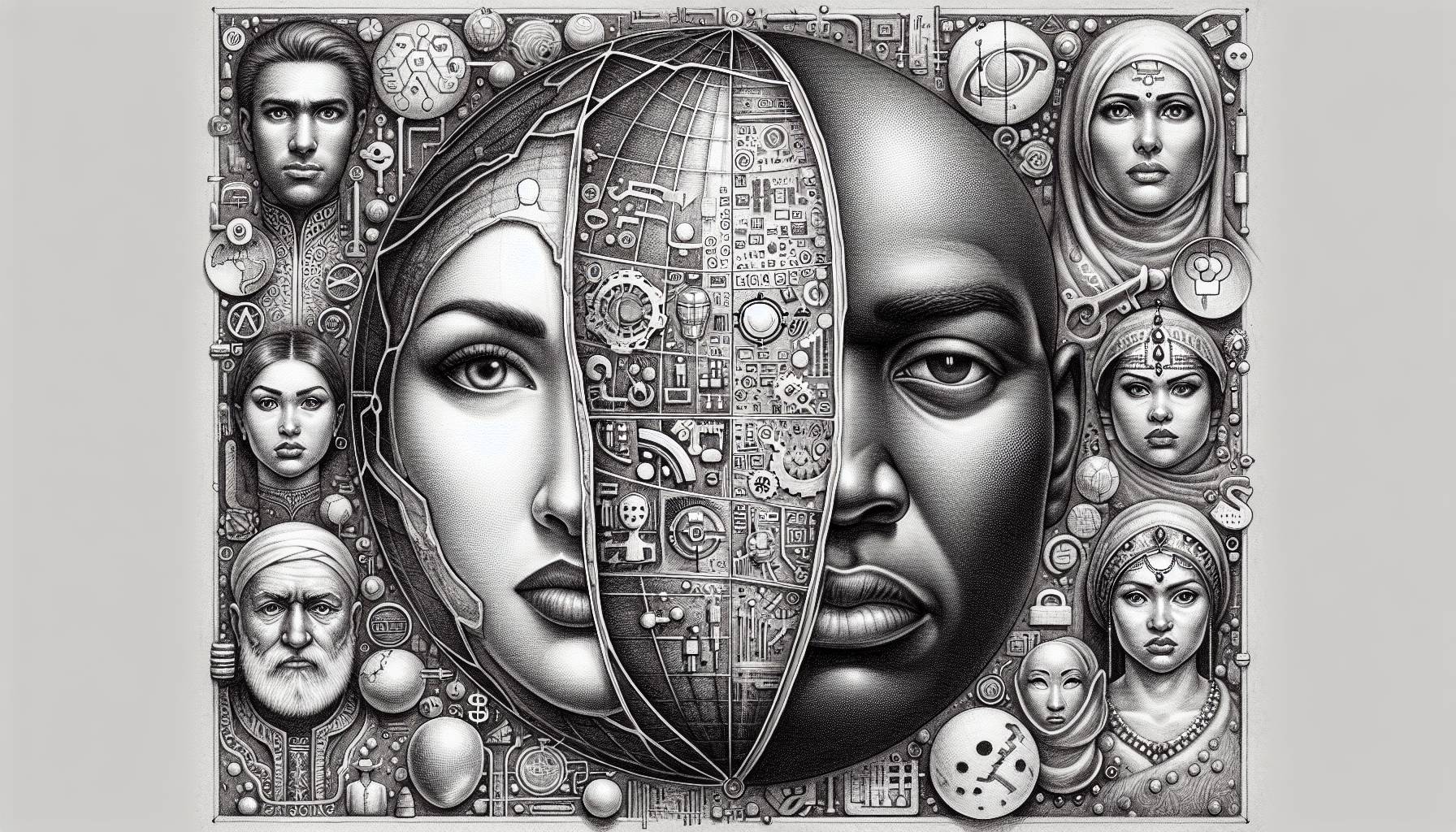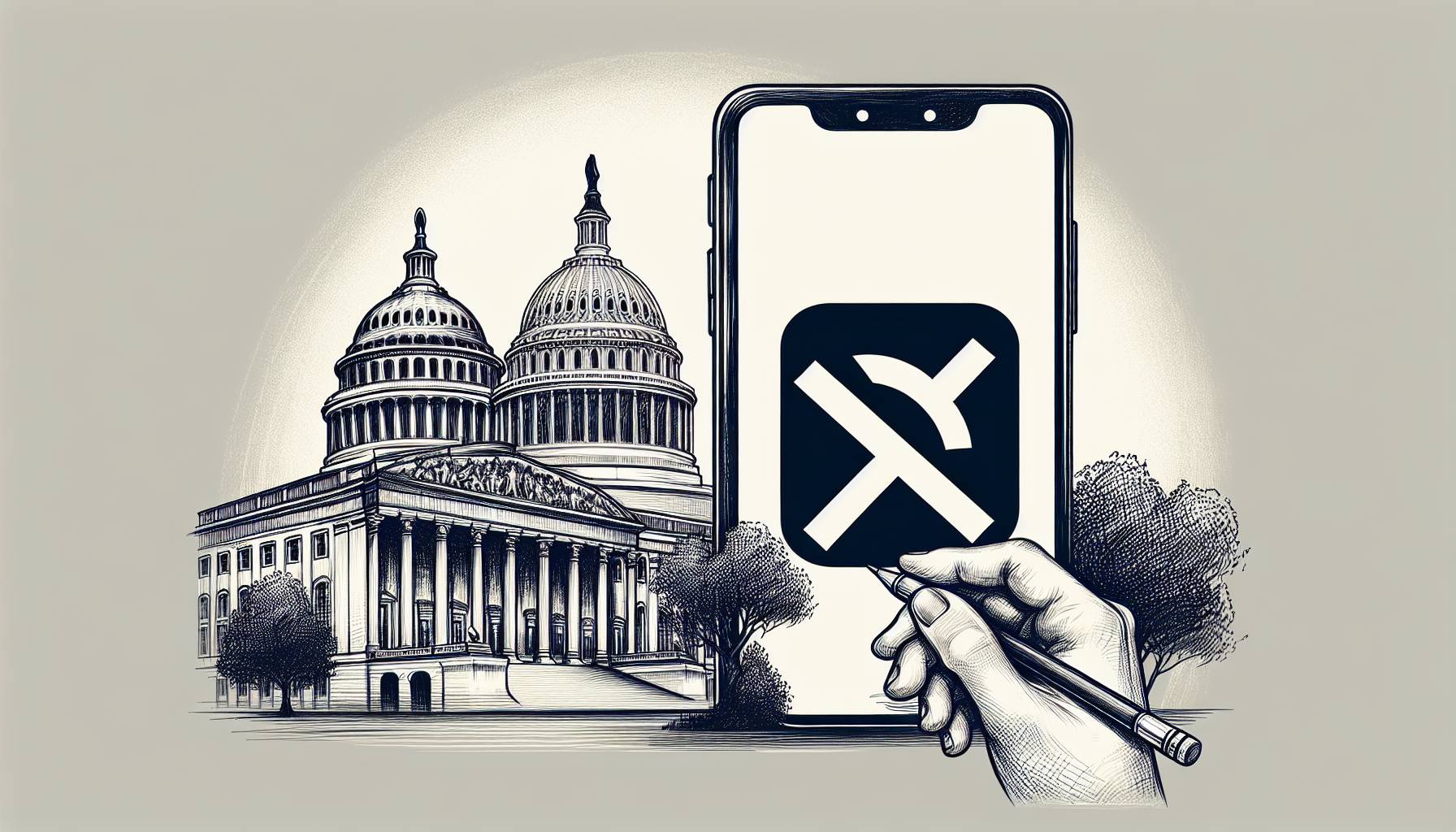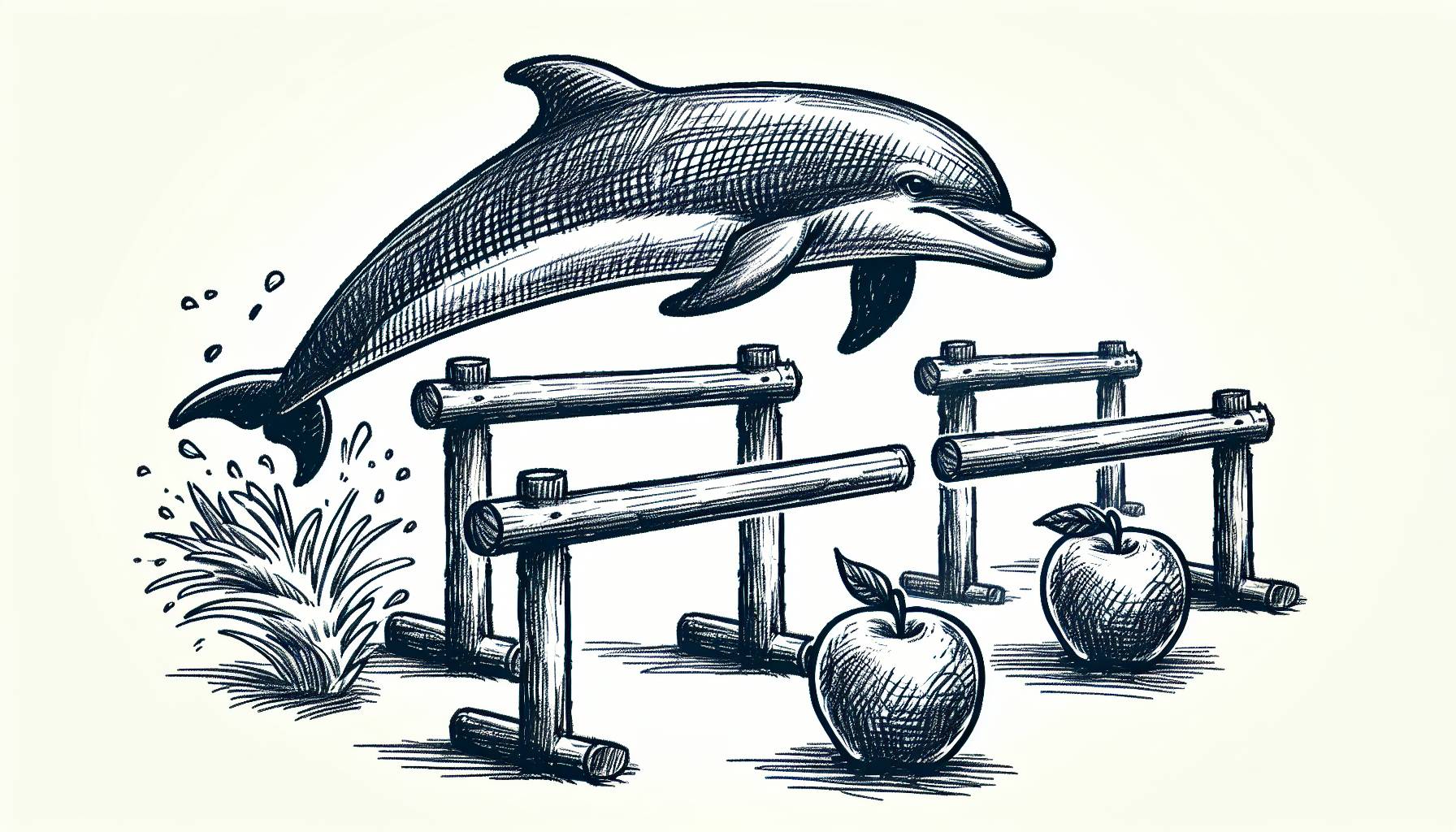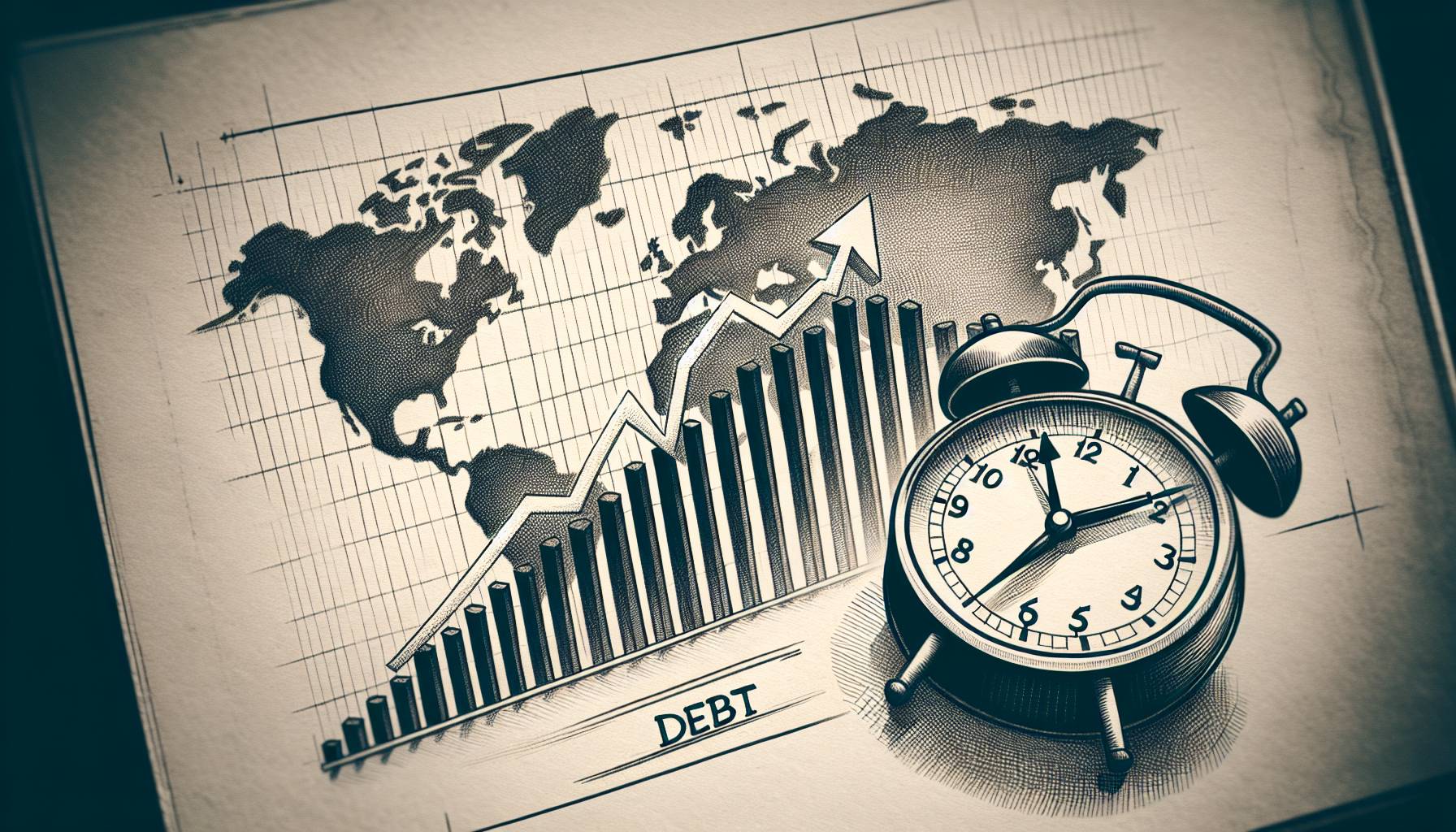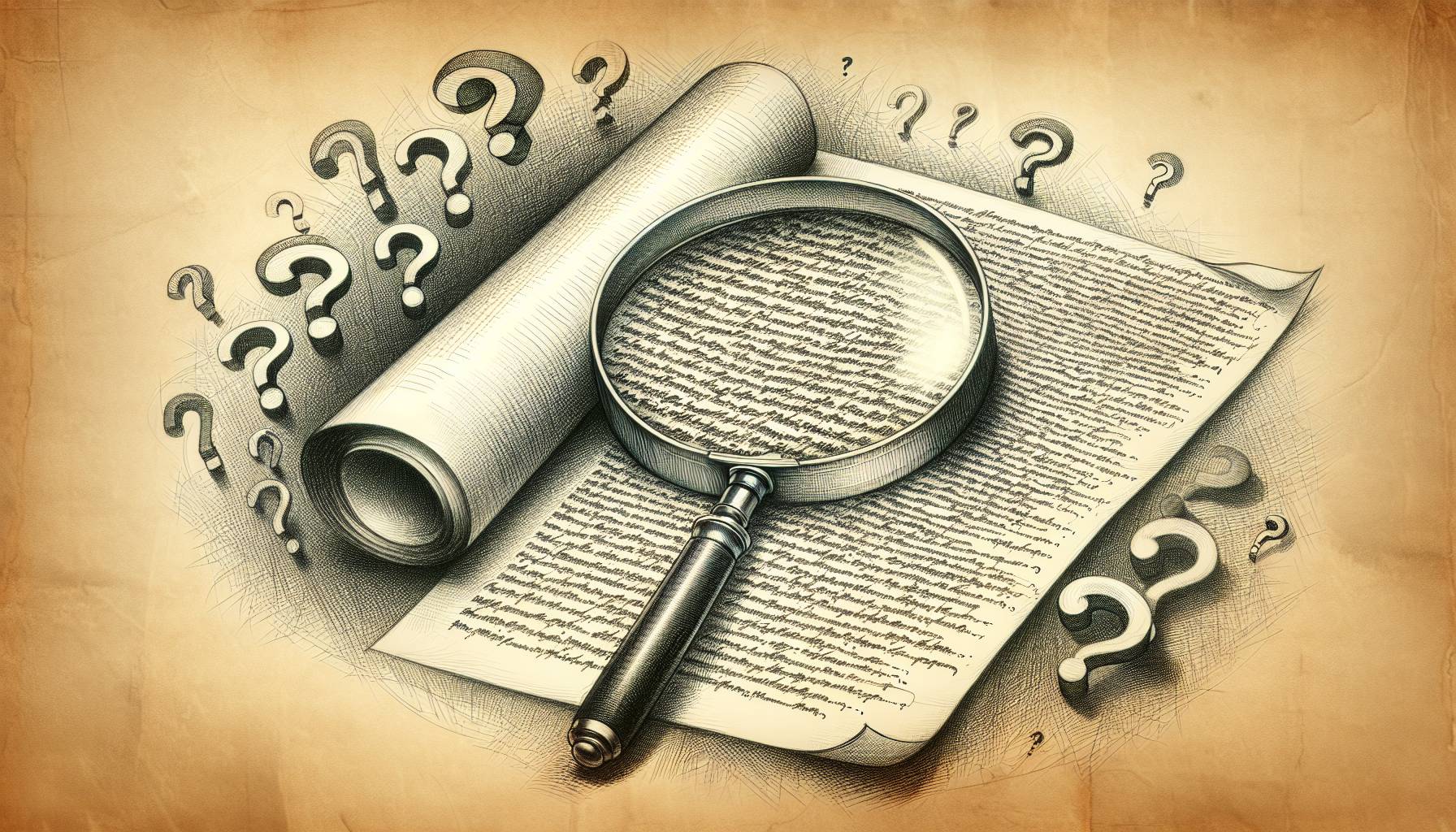Make sure there’s enough room
First thing’s first: make sure there’s enough room on your iOS device. In order to update the device and get rid of the outdated files you need a certain amount of space, with some past updates coming in at a hefty 4GB. We’ve gone into detail as to how to create more storage on your device in past articles, so here’s a brief list.
- Delete unused apps.
- Mass-delete photos and videos.
- Delete unused music, films, and TV programmes.
- Delete files from apps such as Message
Downloading the update from iTunes
Using iTunes to download the latest software update on your device is the most efficient method, mainly because you won’t need to delete storage space initially. As it requires a computer, though, it may not be the easiest way for some people.
- Plug your device into your computer using a USB cable.
- If it doesn’t do it automatically, launch iTunes.
- Click the iPhone, iPad, or iPod symbol depending on which device you’re updating.
- If iTunes doesn’t notify you that your device needs updating, go to Check for Update.
- Click Download and Update, and the update should start installing.
Downloading the update on your device
Whenever there’s a new update to be downloaded your device will usually offer to install it overnight. This is an easy way of ensuring it doesn’t get in the way, as sometimes it can take a while before it’s completed.
- Make sure your device is being charged, just in case it runs out of battery during the update.
- From the home screen, go to Settings.
- Go to General.
- Go to Software Update.
- If the latest software is installed your device will let you know. If not, tap Install Now.
- Leave your device for as long as it takes to update, making sure you don’t turn it off or unplug it from its charging source.