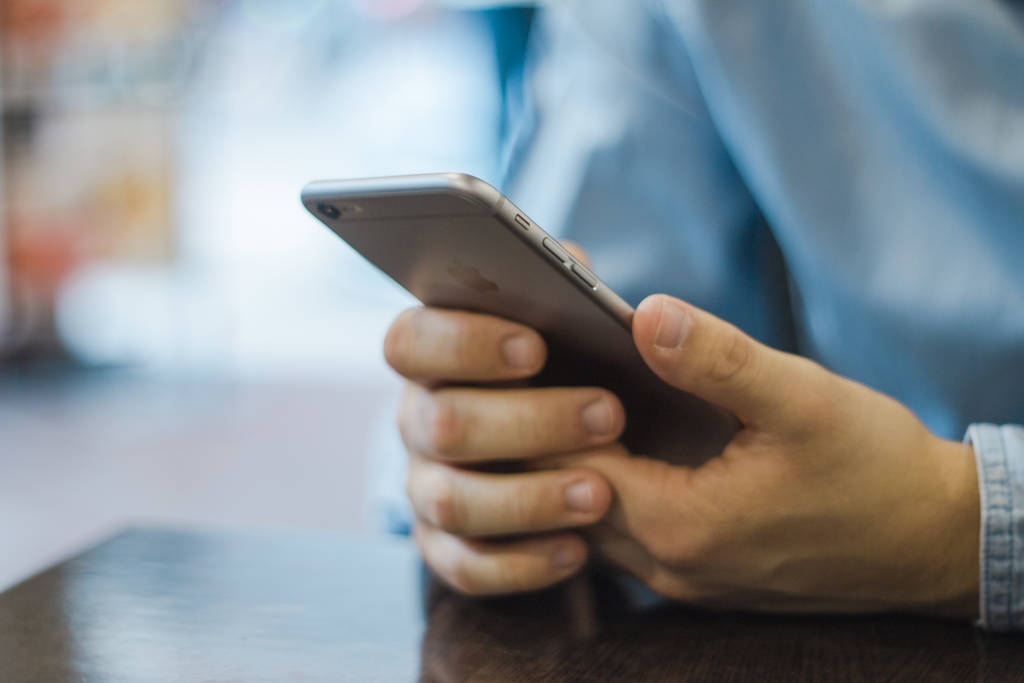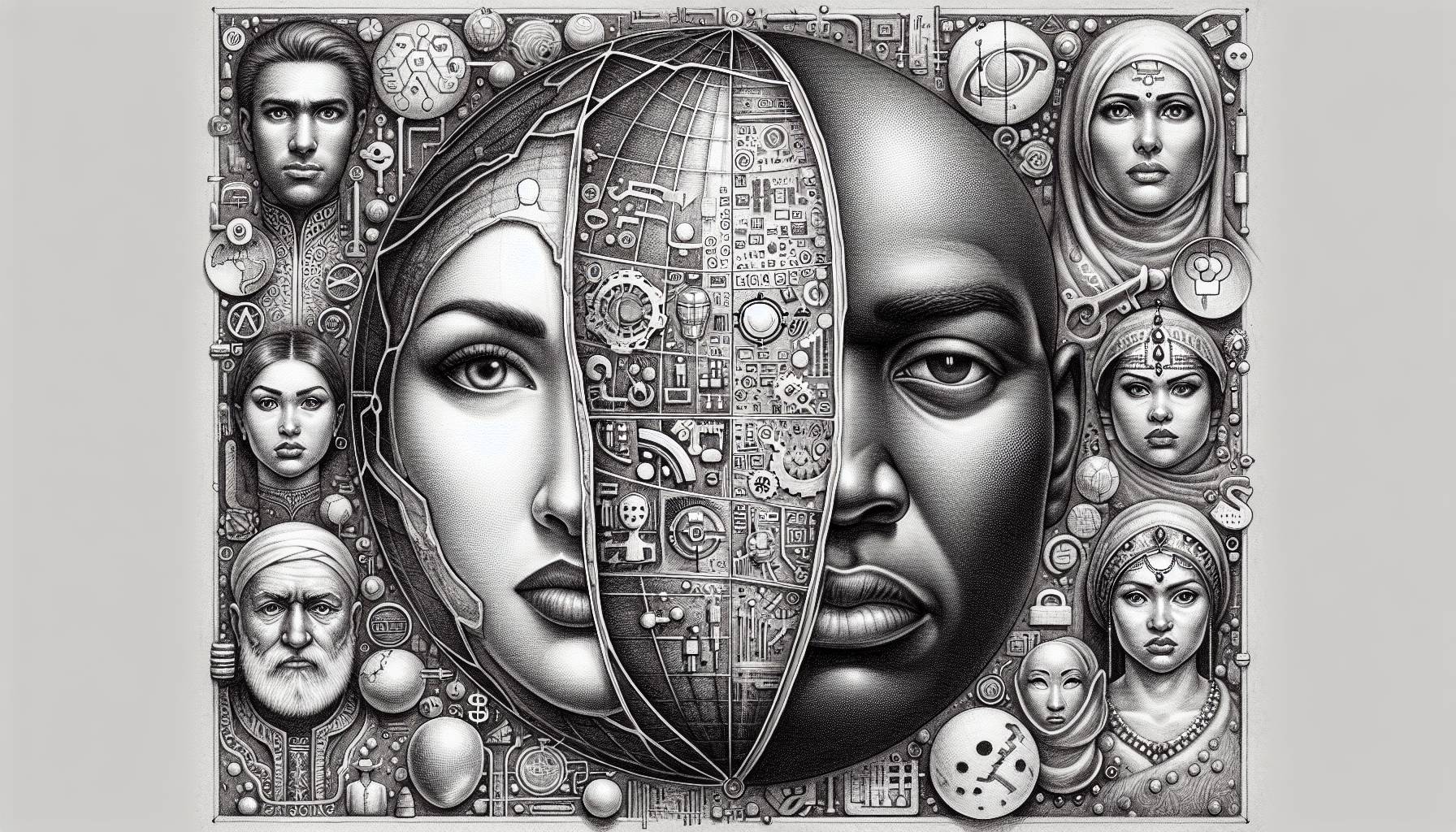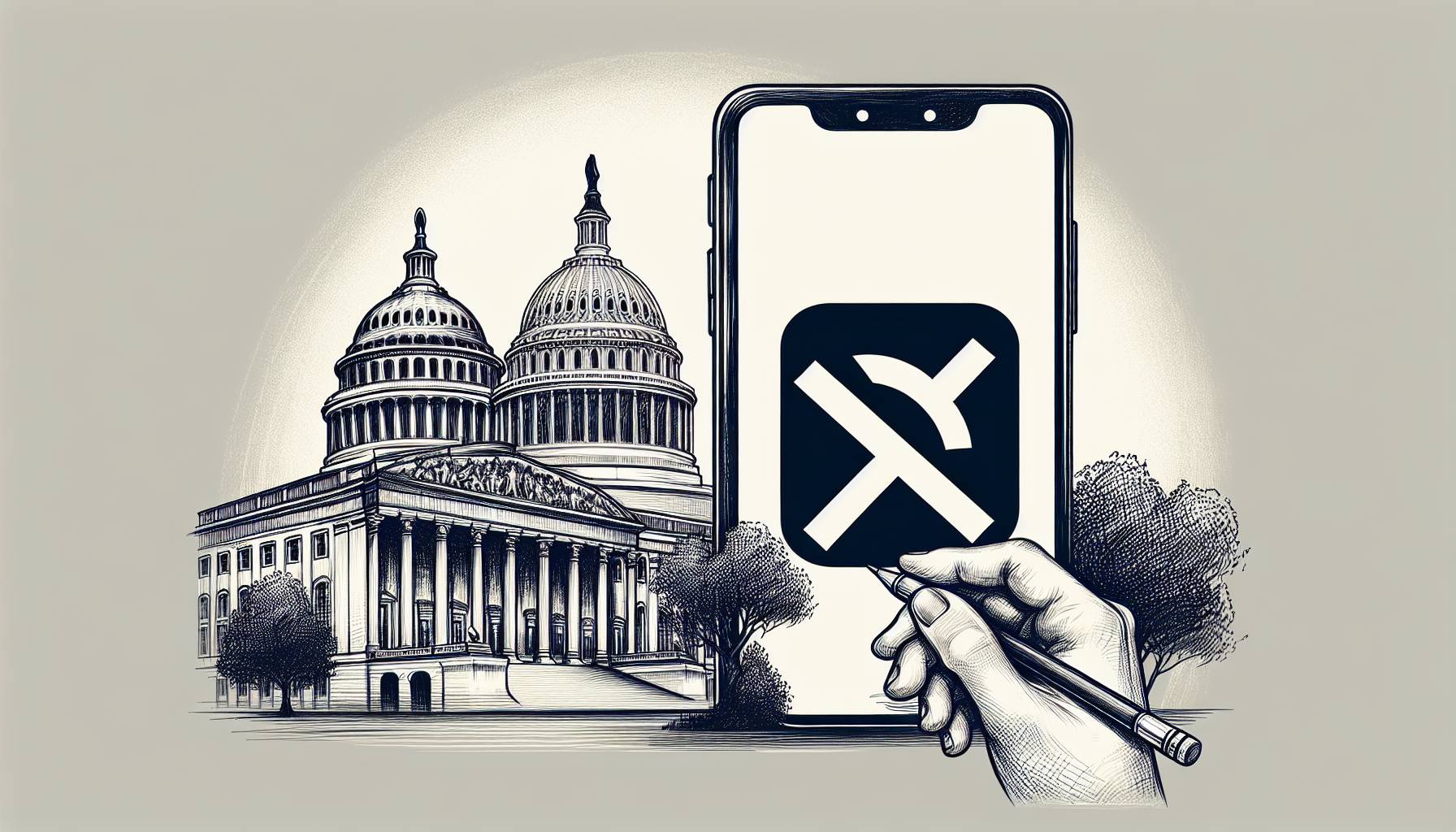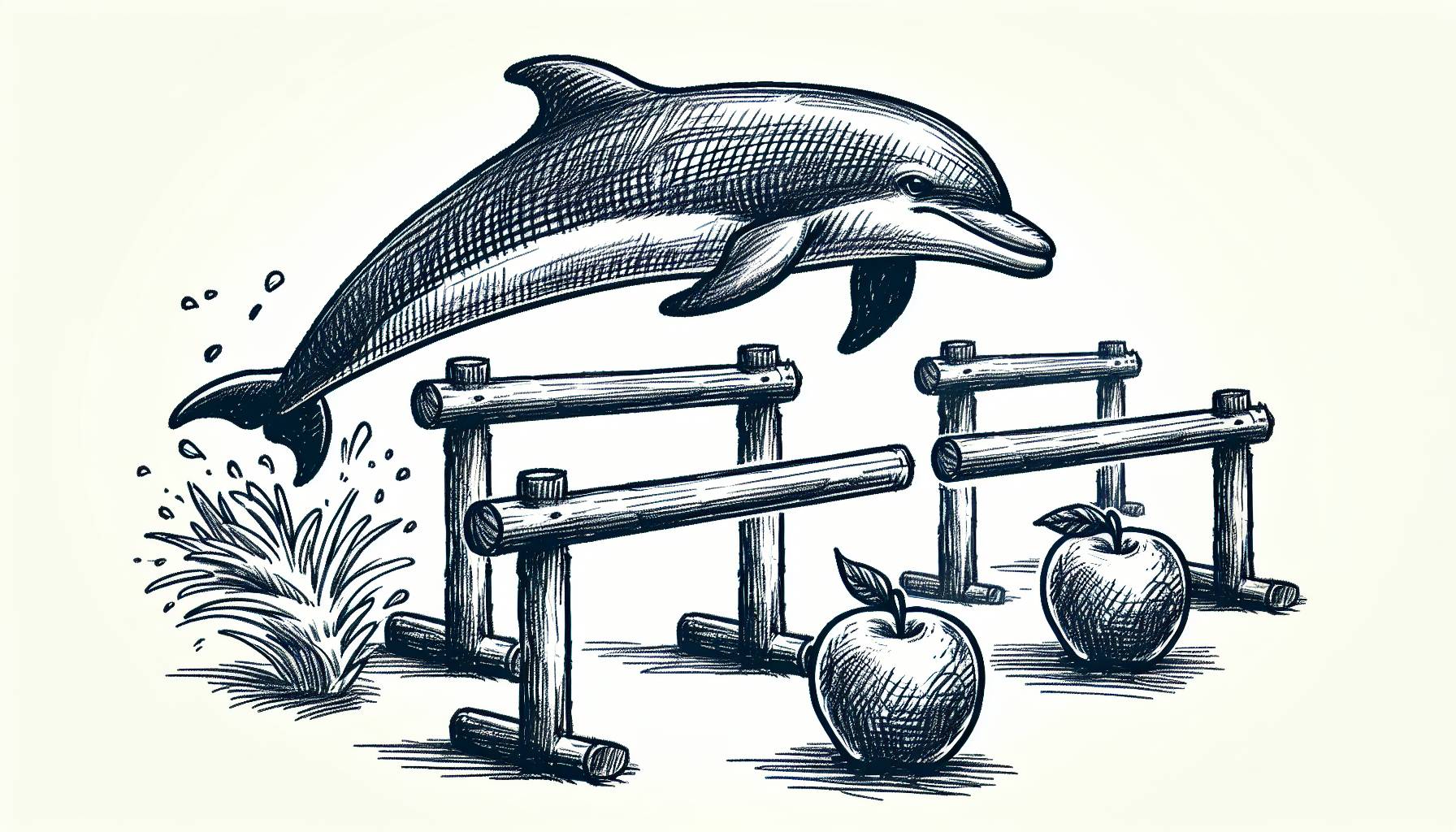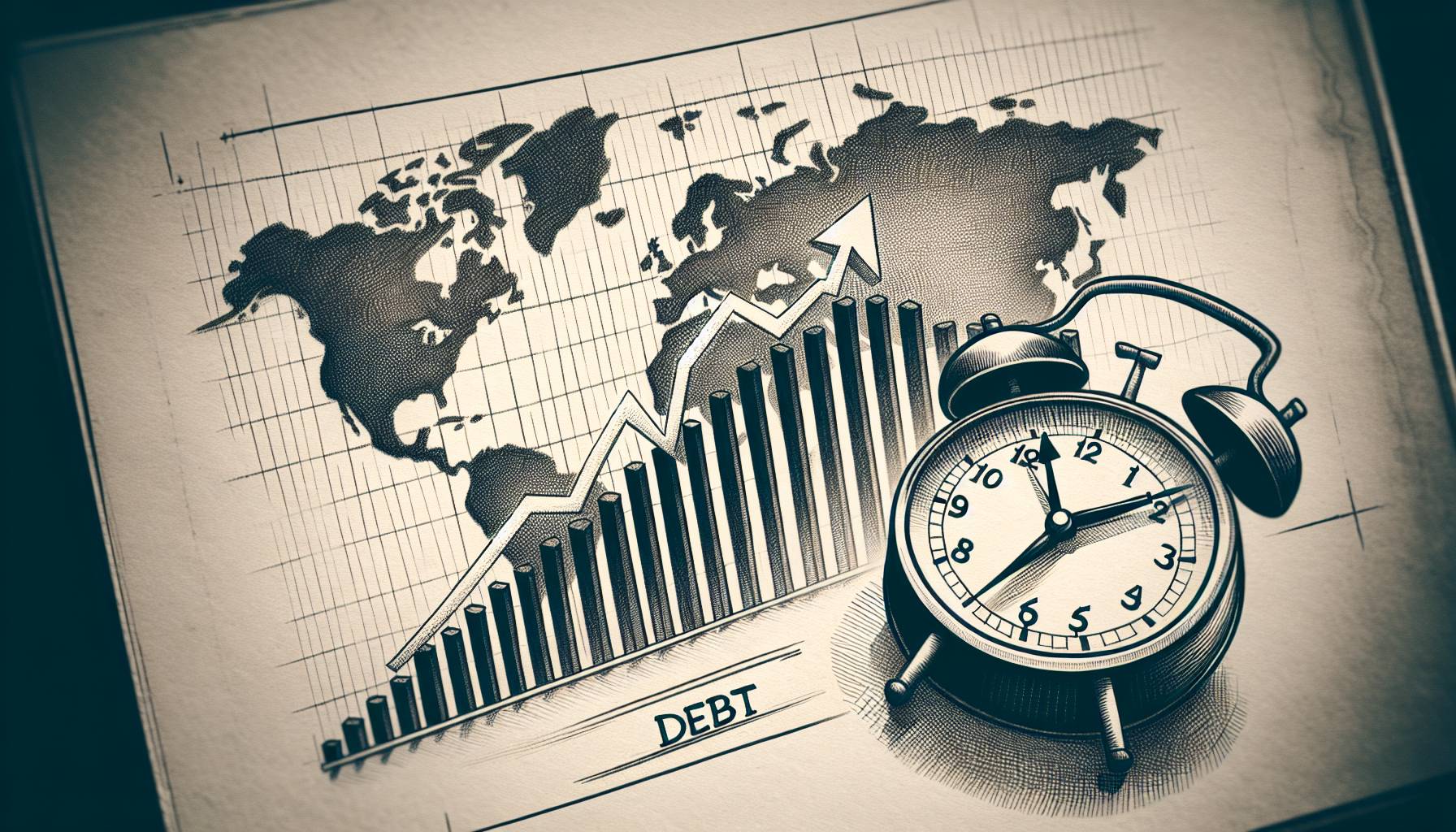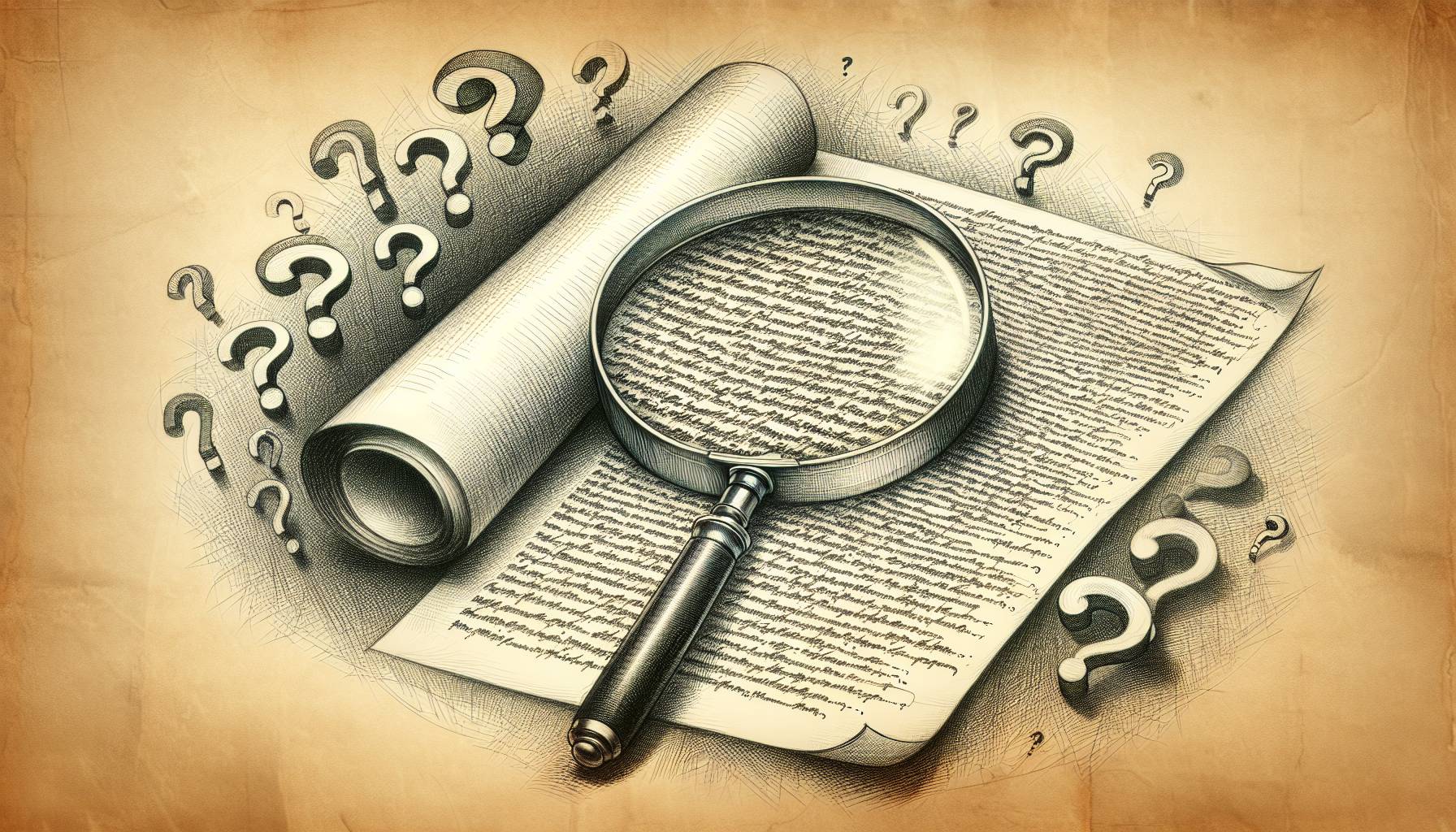To avoid these situations, it is possible to disable the preview feature for incoming messages as to protect the privacy of the content and reduce the number of distractions that are caused by the device. Depending on how frequently the user wants to receive notifications from messaging apps, various settings enable users to specify where they want their notifications, if any, and how often to receive them.
Disable Message Preview Feature on Lock Screen
In order to stop message previews from appearing on the lock screen, the steps below outline a simple guide on how to cease receiving them.
- Select the settings app
- Navigate to setting
- Select the notifications panel
- Navigate to the Messages tab
- Scroll until the Show Previews tab is visible
- At the Show Previews tab, users can select to have it off as to not receive any message previews
Following these steps will ensure that even when there are incoming messages, they will not appear as a notification on the lock screen. In doing so, even if the phone can be seen by others, they will not be able to read the messages that the user receives.
Disable Message Previews from Appearing as a Banner
If a user wants to stop the notifications from appearing as a banner during usage of the device as well, the process to disabling these are similar to disabling message previews on the lock screen.
- Select the settings app
- Select the notifications panel
- Navigate to the Messages tab
- Go to “Alert Style” and set it to “None”
In doing this, no notifications will be given to the user when a new message comes in. Also in this tab, users are able to select what type of notification they would like to receive if not from a banner or message preview on the lock screen including tone type and vibrations.
While the notification banner and previews are extremely useful for a quick glance at messages before reading them entirely, it can be regarded as a distraction and breach of privacy if others are able to read a portion of the message. Employing one or more of the techniques listed above is able to effectively alleviate the issues that are associated with message previews on any iOS device.