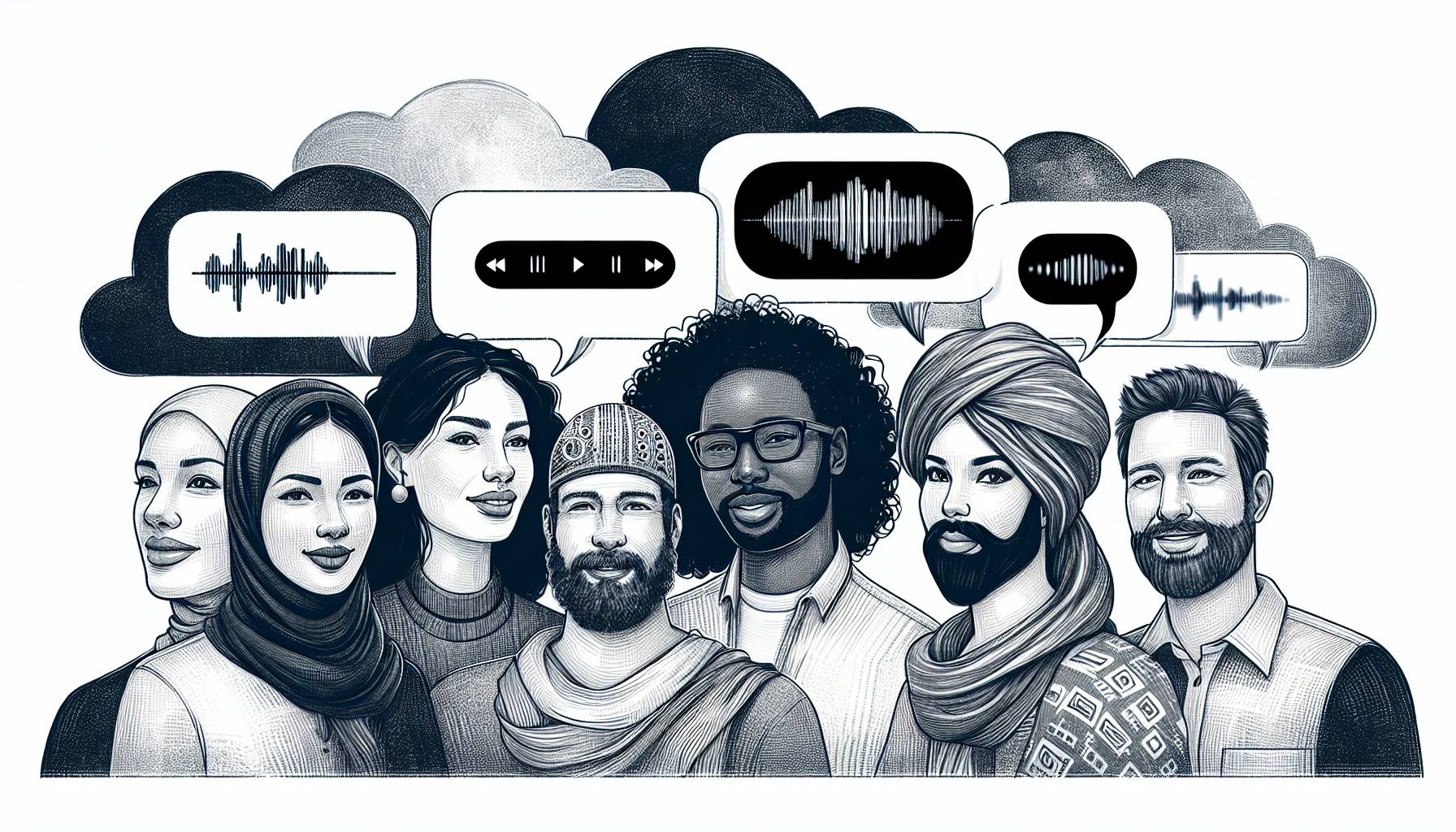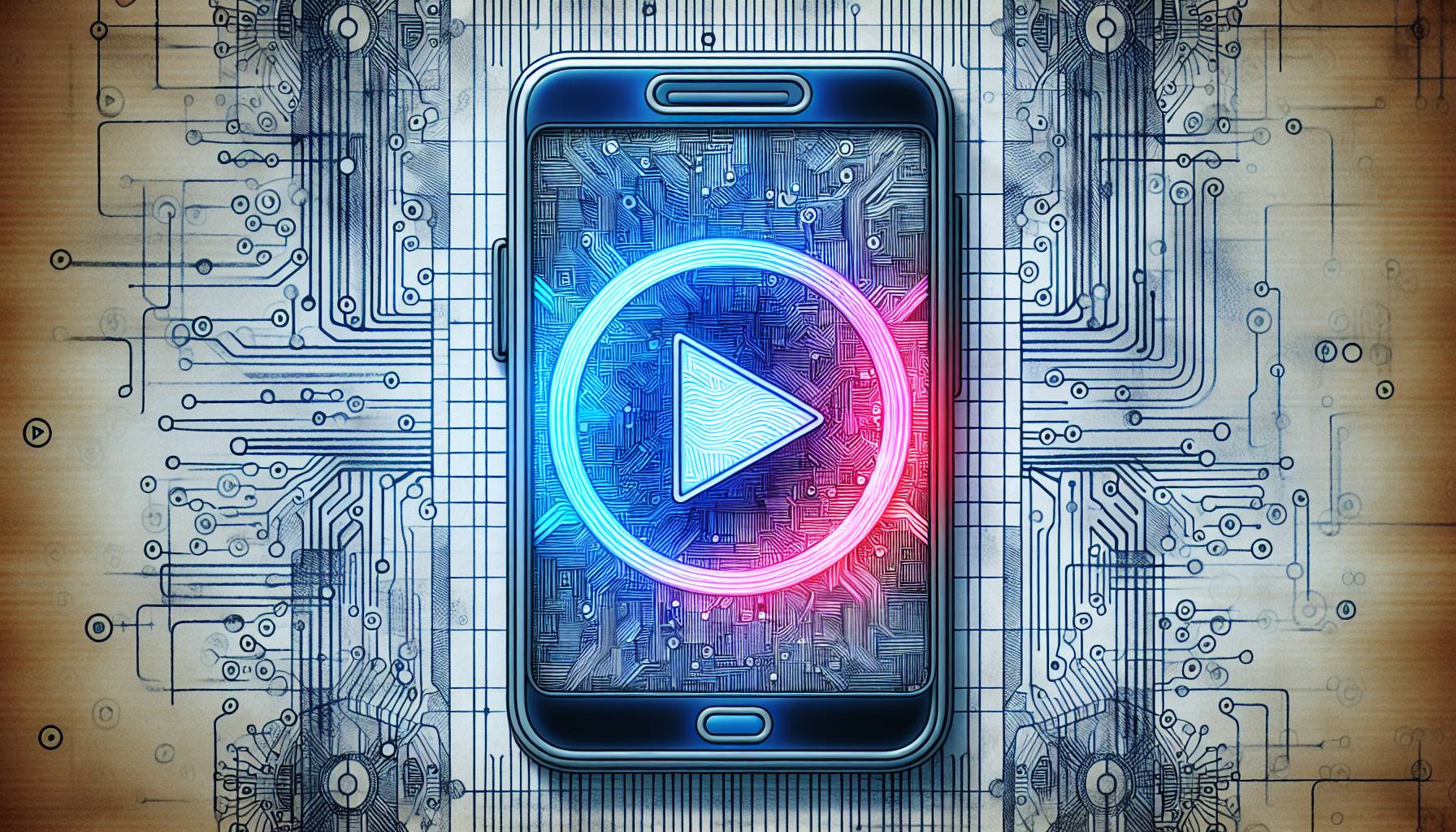For Apple Pay
For iOS users who wish to utilize the Apple Pay app on their phone, the first step that needs to be taken is to go into the Settings app and then select Wallet & Apple Pay. After that, users can select Add Credit or Debit Card at the top of the screen at which point they are able to enter in the card details to the app. Instead of having to enter in all of the digits that are associated with the card, users can simply use the scanning method which then uses the camera to automatically extract the relevant information on the card so that users do not have to enter it in manually. Once the card has been verified and added, users need to enter in the verification code that is sent either through text or their email. Upon doing so, the card has now been added and is ready to be used with POS systems that are compatible with Apple Pay. Users can then go into the Wallet app at which point the card should appear there and be ready to be used. The quickest way to then access the card to make a payment is to double click the home button at which point the card will appear and then users can make purchases by confirming their passcode with their touch ID. As multiple cards can be added, it is a mobile wallet that is highly comprehensive in what users are able to carry.
For Google Pay
For Android users, mobile card payment first needs to be accessed by downloading the Google Pay app as opposed to having an app already preloaded onto the phone as with iOS devices. After the app has been downloaded, the app has a walkthrough which helps users get started with loading their cards onto the phone. For users who have already made purchases through their Google account, the cards will already be loaded but for completely new cards, users can load these by entering their card details such as name and card number. After this information has been loaded, users can then select their preferred payment methods. What makes the Google Pay app more intuitive than Apple Pay is that users do not need to do anything special to activate the payment method as all that is required is for users to simply hold up their phone to a payment terminal without opening the app. With this, it becomes as intuitive to use as tapping the card on POS systems without the need to do any extra steps.
Cards – Mobile Wallet (Android)
Although not strictly just a mobile payments app, Cards is an app that encompasses all of the cards that a user may need on a daily basis. For example, health cards and identification along with payment cards can be kept in the mobile wallet so that no physical wallet is needed to carry the cards. With the cards that are not payment based, barcodes can be presented and scanned by regular POS systems or presented as a normal card. One of the best features of Cards is that users are able to utilize their smartwatch in order to display the barcodes to be scanned so that the phone is not required to display the cards. As one of the most comprehensive apps available that encompasses nearly all cards including identification, payments, and even tickets, Cards is an app that is highly recommended for those who wish to utilize their phone as a substitute to the physical cards in their wallet.
For those who are looking for ways in which to use the mobile payment feature that is offered on their device, this article discusses the ways in which users can load their cards onto the phones to use at applicable POS systems. On both the Android and iOS devices, the NFC technology enables users to substitute the physical cards in their wallets which this article discusses how to do so. With the apps listed in this article, users are able to not only load their payment cards to the apps, but also their loyalty and points card as well so that they can apply discounts or gain rewards for their purchases.