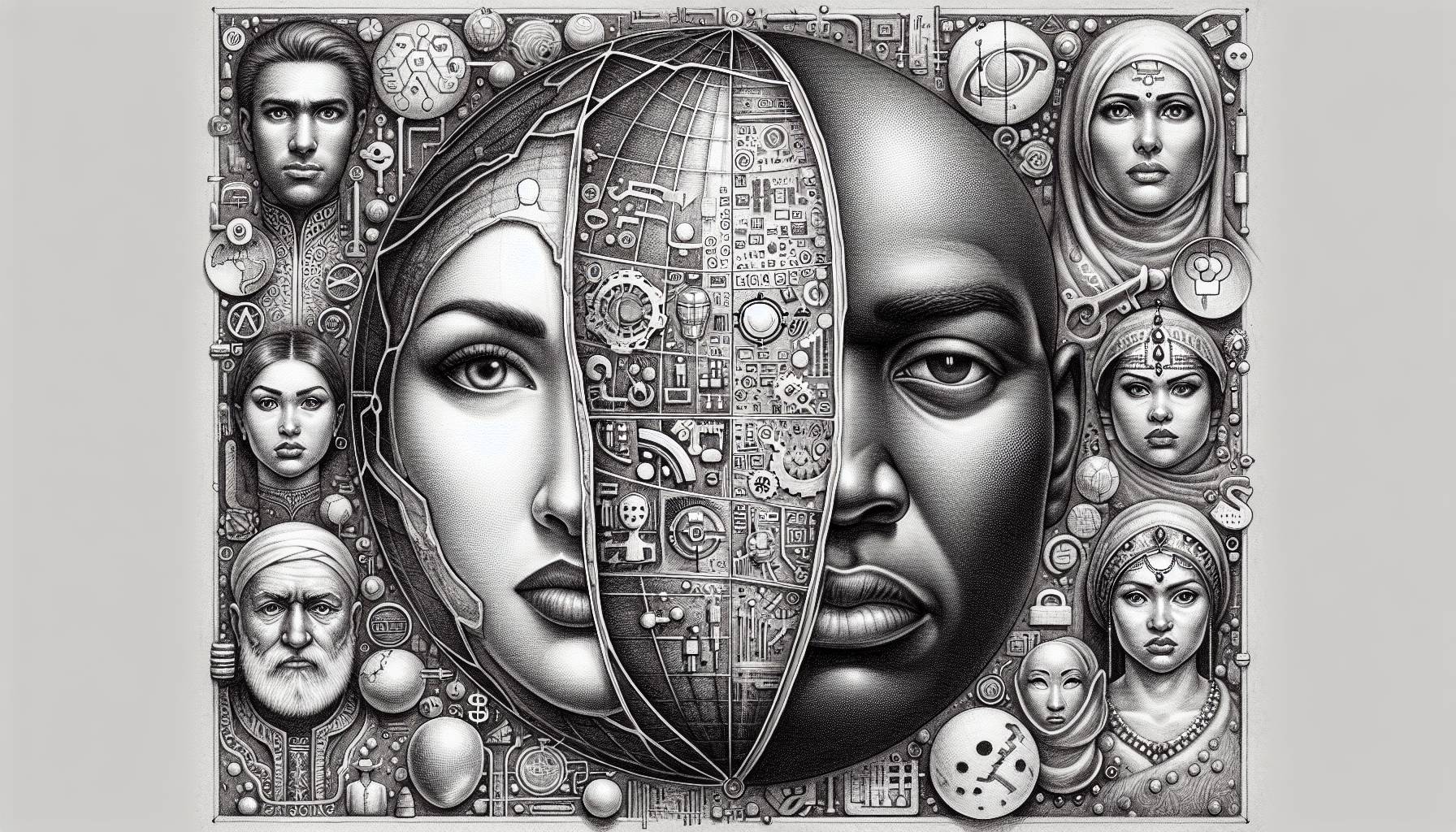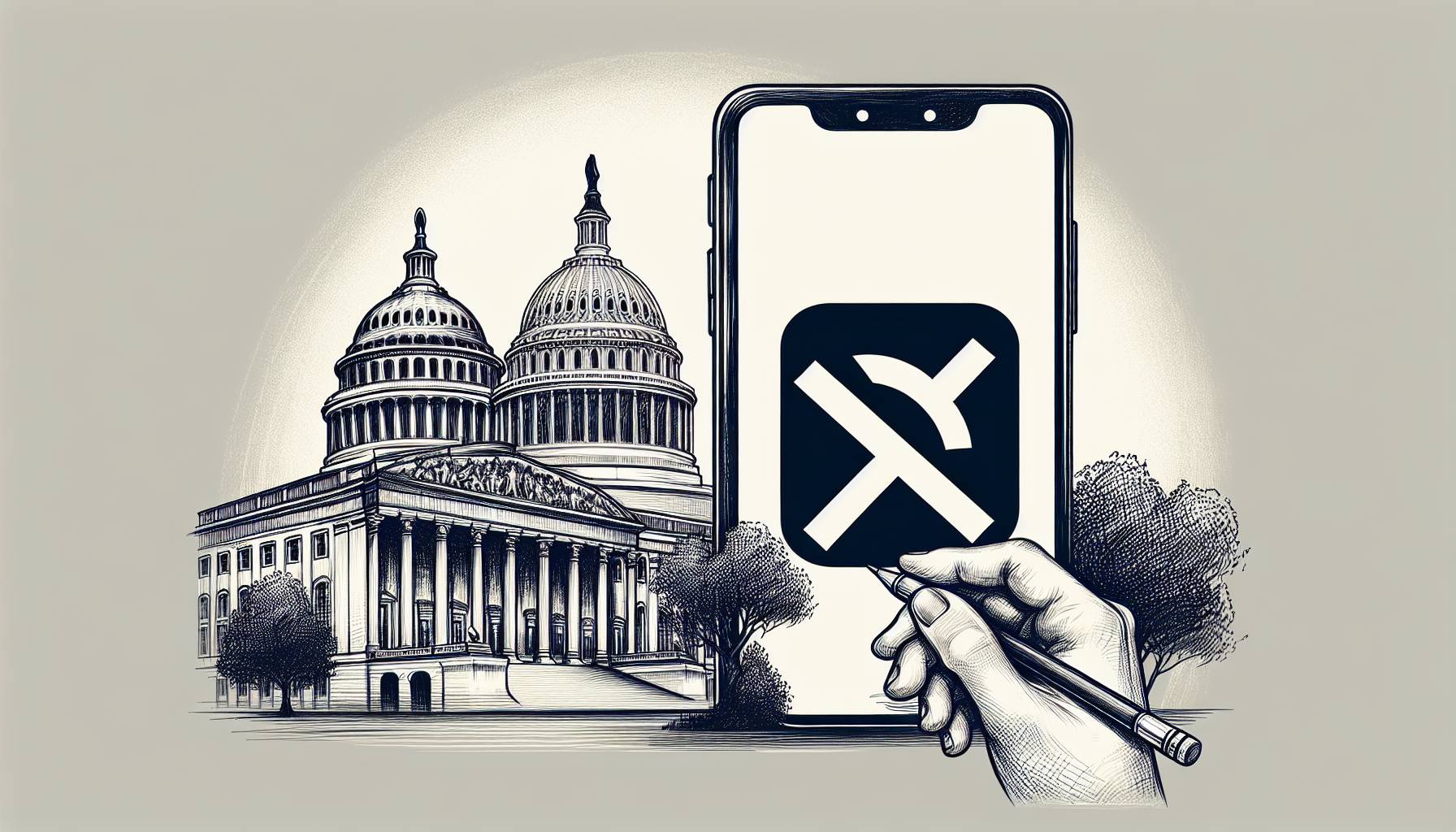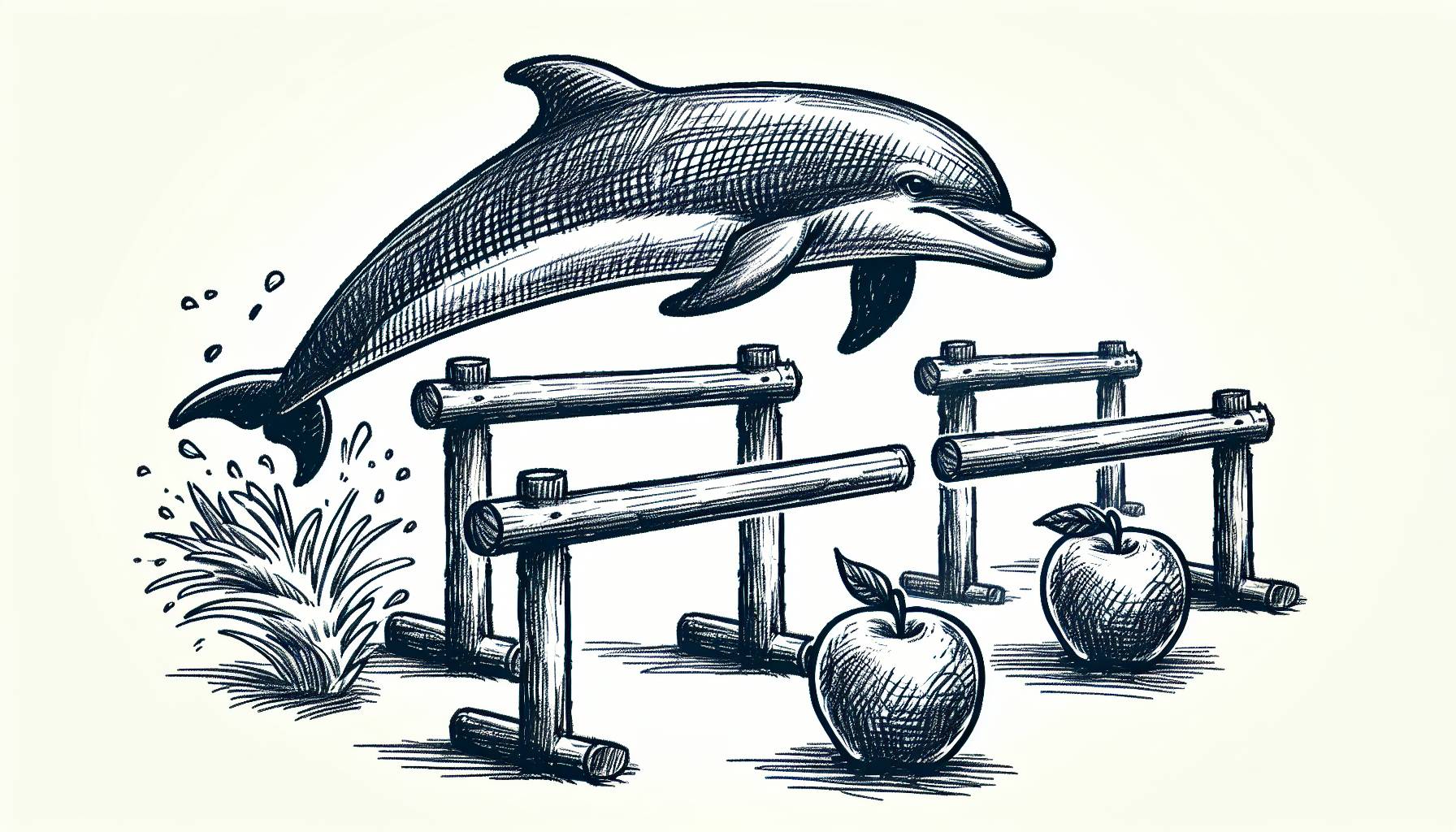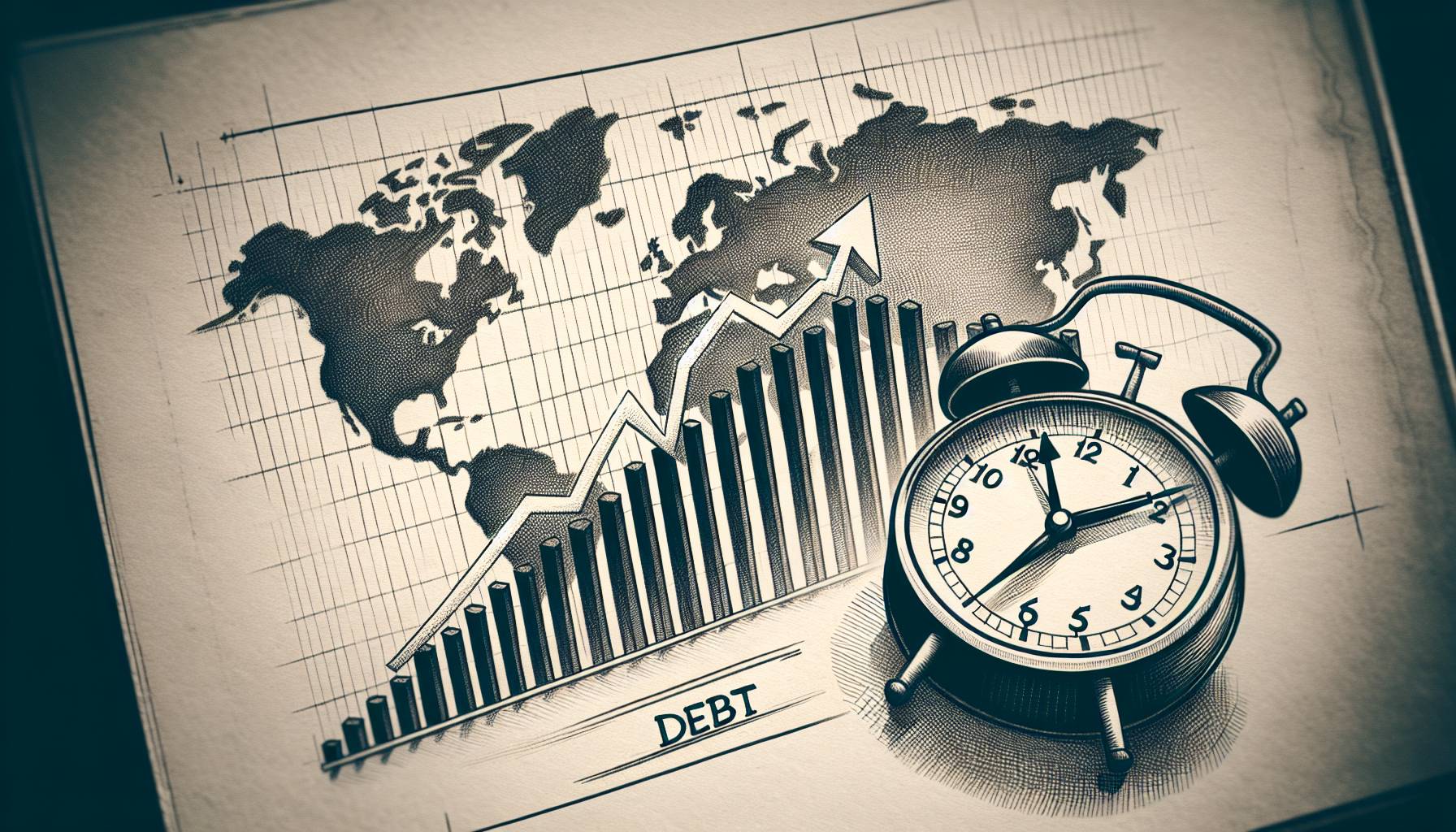Accessing your Keyboard settings
With access to your iPhone or iPad’s keyboard settings, you’ll have the ability to customise how it works when you type.
- From the home screen, go to Settings.
- Tap General.
- Tap Keyboard.
- A list of features should appear, including: Auto-Capitalisation, Auto-Correction, Check Spelling, Enable Caps Lock, Shortcuts, Predictive, Split Keyboard, and “.” Shortcut.
- To turn any of those features on, tap the slider to green. To turn it off, tap the slider to white.
- To create text shortcuts, tap Text Replacement.
- A list of your current shortcuts will appear. Tap the plus sign at the top right hand side of the screen.
- Type the phrase you want to create a shortcut for next to Phrase, e.g. “To Be Fair”.
- Type the shortcut you want to use next to Shortcut, e.g. “tbf”.
- Tap Save at the top right hand side of the screen.
- Back in Keyboards, tap the slider next to Enable Dictation to green to turn on voice dictation. This allows you to speak into your iPhone or iPad’s microphone for it to dictate text for you.
- A box will appear. Tap Enable Dictation.
Making your screen and keyboard easier to read
One problem that many people find with any kind of device is that the text isn’t easy to read, a particularly big problem when keyboards are in use. Luckily there’s an easy way to manage text size and other features not only for messages, but your whole device also.
- From the home screen, go to Settings.
- Tap General.
- Tap Accessibility.
- To increase the size of your device’s text, tap Large Text.
- A slider will appear at the bottom of the screen. Slide the circle to the larger A on the right to make text bigger. If it’s still not big enough, tap the slider next to Larger Accessibility Sizes to green.
- To turn all of the text on your device Bold, tap the green slider next to Bold Text to green. Your device will have to restart in order to do this.