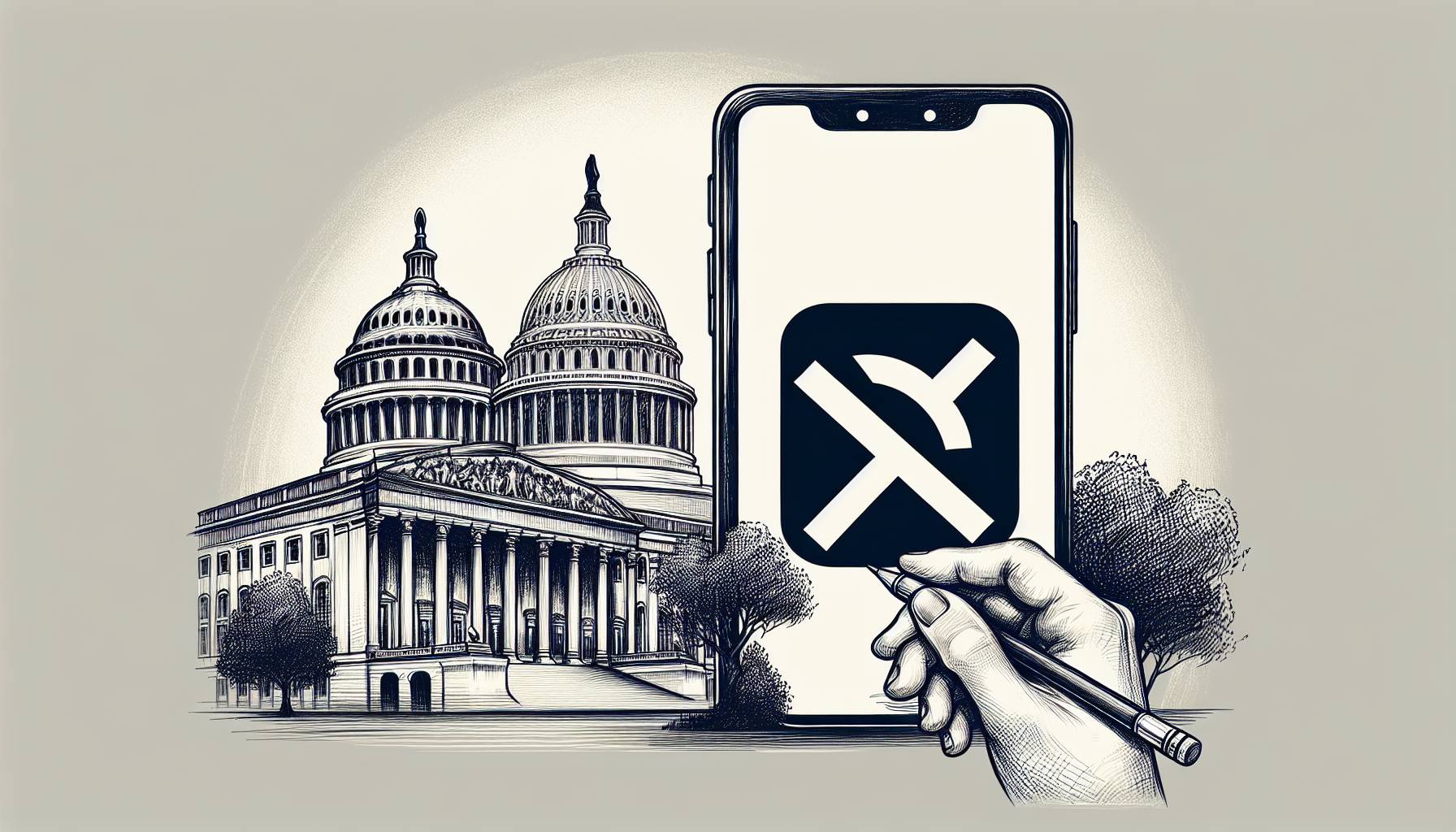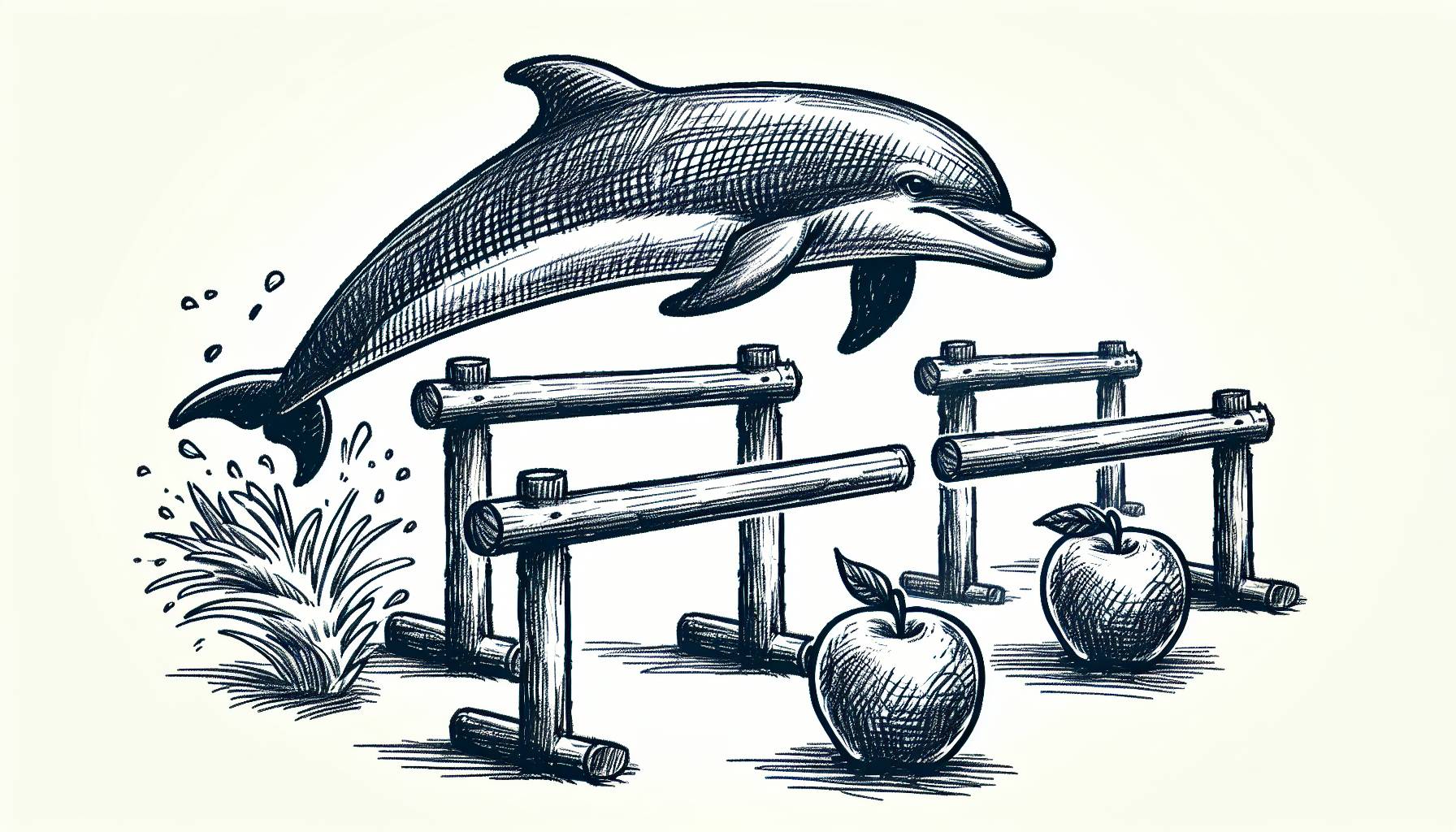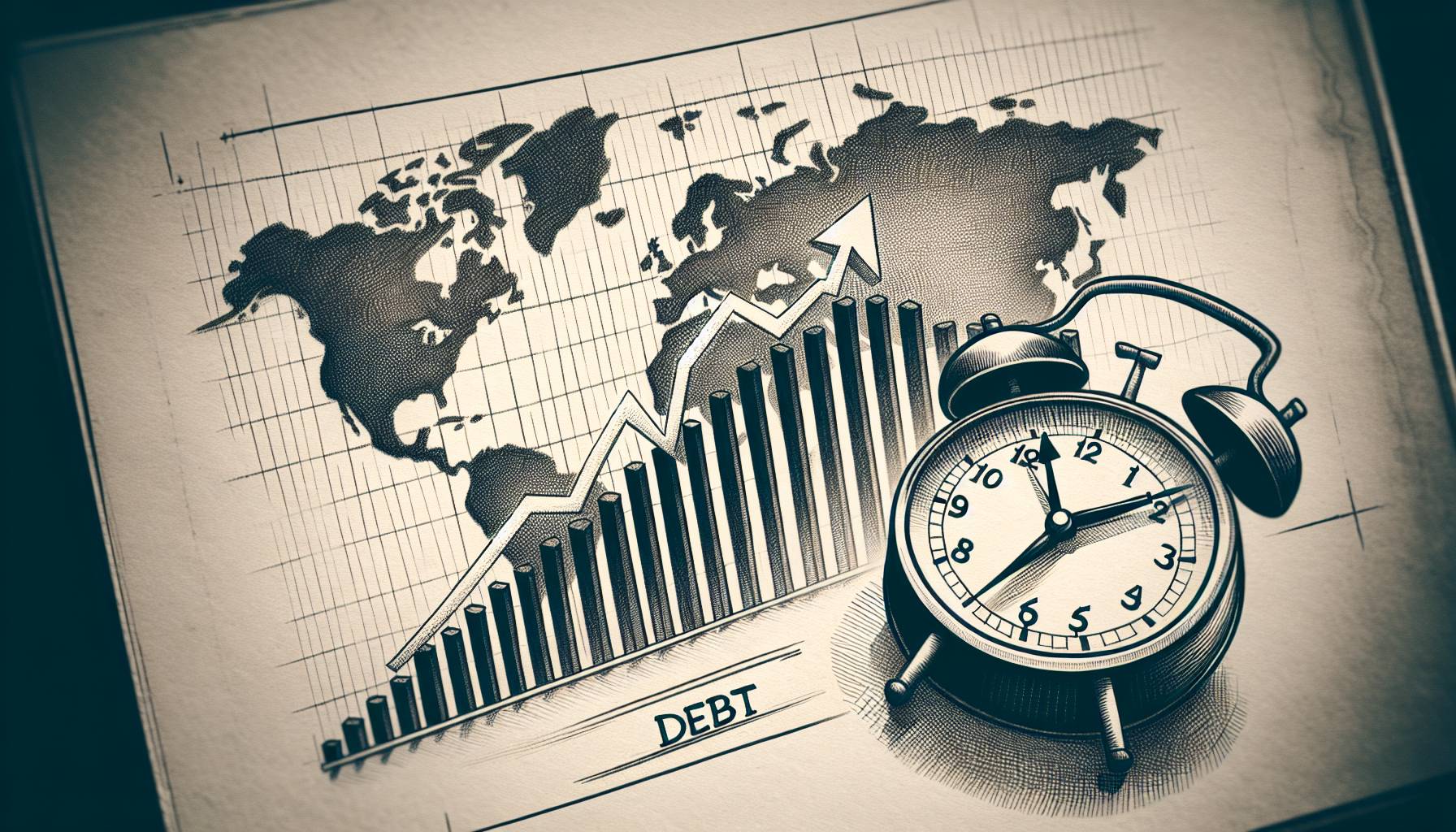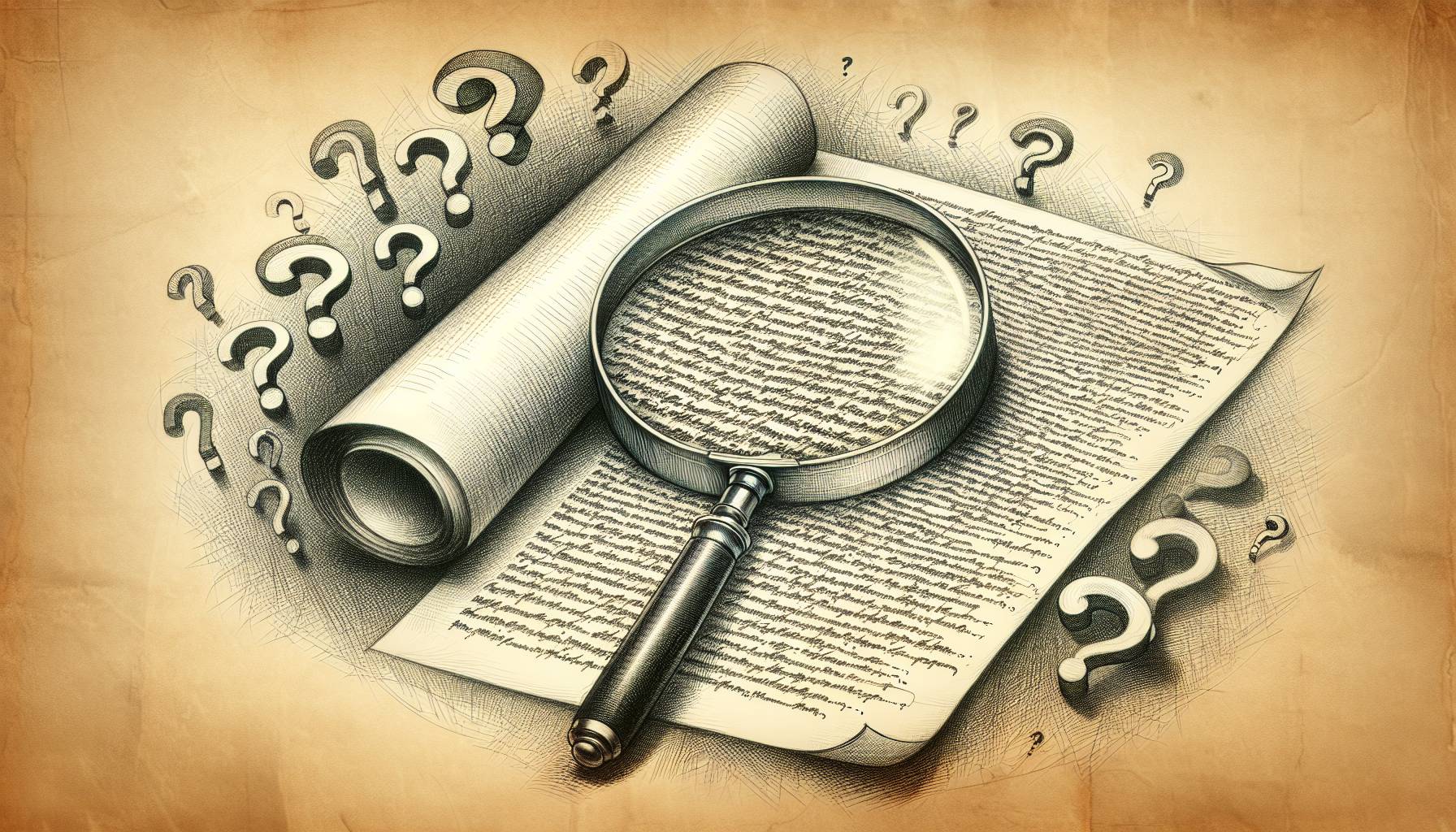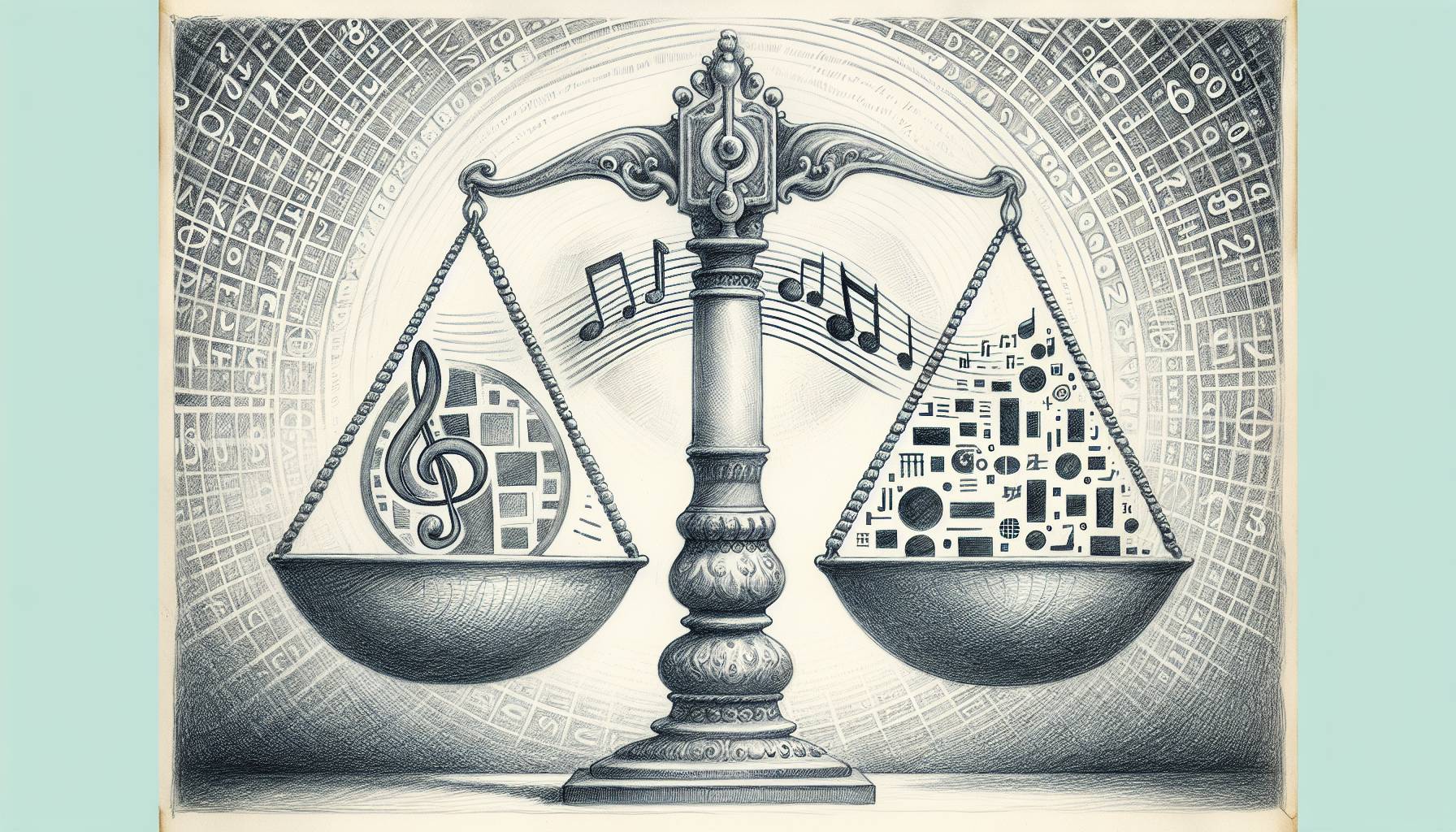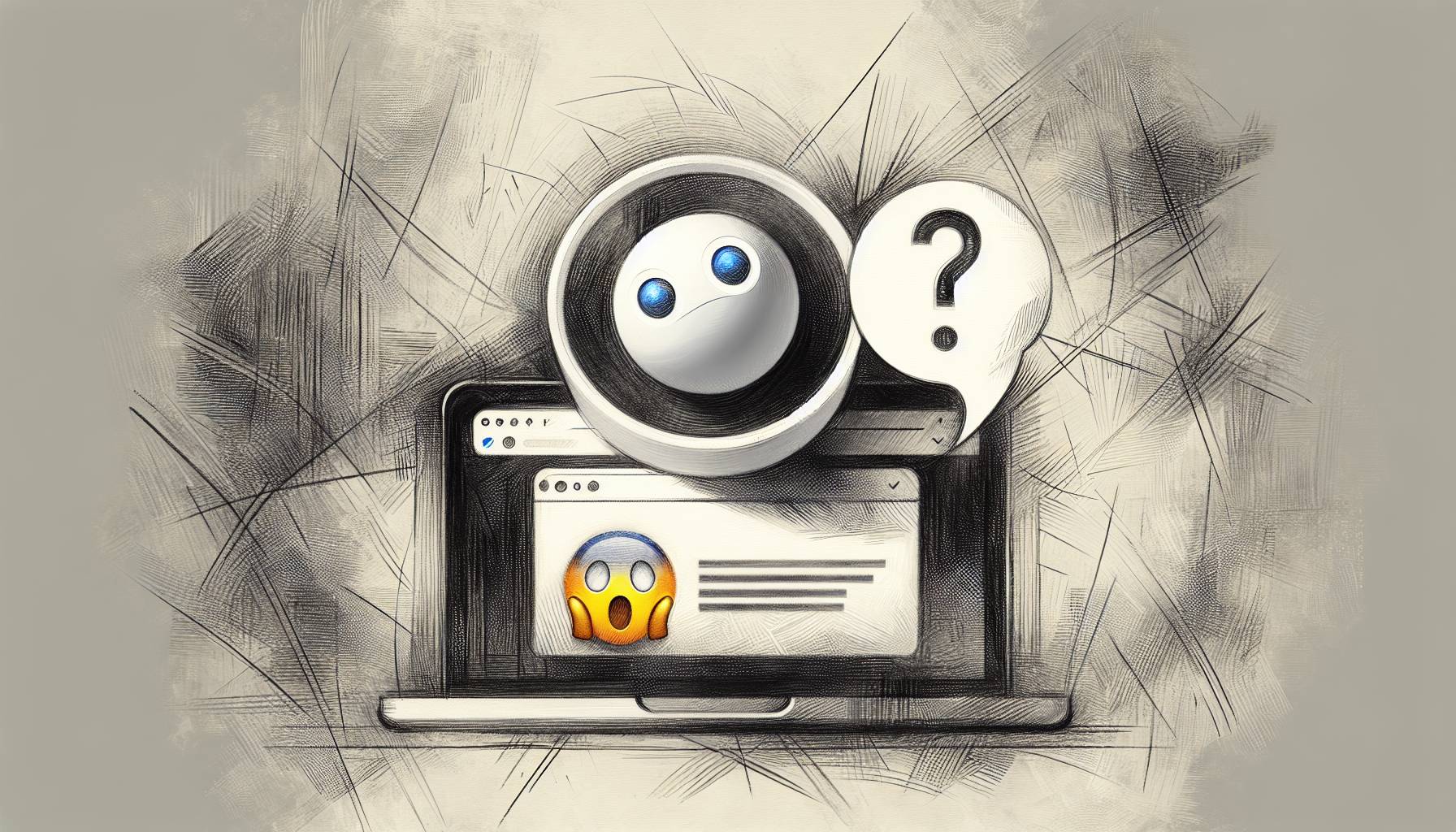So you found a new, fancy smartphone under the tree this year but don’t know how to get everything to work properly. No worries. We’re here to help.
Whether you are completely new to the world of smartphones or have recently switched providers, below are some helpful hints on how to set things up and get started. No matter what operating system your smartphone runs on, with this advice you’ll be a pro in a matter of minutes.
Apple’s iPhone and iOS
Up until just a few months ago when Apple’s iOS 5 mobile software debuted, setting up a new iPhone was a somewhat clunky affair. It required tethering your iPhone to an individual laptop or computer via a USB cable, and backing up all your content there. With the new iOS cloud services, Apple literally cut the cord. It’s now easier than ever to activate and seamlessly back up your apps, documents, photos and data over the air using a wireless Internet connection with no iTunes desktop app required.
Your iPhone itself should have been activated by your cellular carrier, whether it be Verizon, AT&T or Sprint in the U.S. From there, it’s just a matter of switching it on, securing a Wi-Fi connection, and following the simple instructions provided on the device. And while you can do all of this without any other hardware, there is still no harm in directly connecting your iPhone to your PC or Mac and backing up your apps via iTunes as an extra safety net. Apple seamlessly lets you switch from one to the other. Note that older model iPhones that don’t run on iOS 5 need to be tethered to a Mac or PC with Apple’s iTunes software.
The next step is to set up an Apple ID if you don’t already have one (using an email address), choose to backup all your data on iCloud and, for safety’s sake, switch on the “Find My iPhone” service just in case you lose your shiny new device. After that, you’re pretty much set and ready to explore everything the iPhone has to offer.
Within the Settings folder you can manage your contacts and set up your preferred email client. Here is where you will also set up your voice-activated Siri personal assistant. If you’re musically inclined, you’ll find seamless integration with iTunes of course. This will allow you to listen to music via your iPhone that exists in your iTunes library.
What truly makes the iPhone shine though are the apps. You’ll have some great ones built in for things like weather, stock quotes and books. However, you will find the App Store to be the place to download new apps. As there are nearly 600,000 apps available, we recommend you consider downloading these iPhone apps and games first.
Google’s Android smartphones
For a long time, Android had a leg up on Apple when it came to easily setting up your new smartphone. Apple’s iCloud integration makes life a lot simpler for new iPhone users, but Android perfected the quick setup a few years back. You won’t need to tether your Android to a computer at all, but there’s one thing you will definitely need: a Google ID.
If you’re not a current Google account holder or Gmail user, you have to sign-up. Fortunately, that can be done directly from the device. Once you’re logged-in and have chosen a local Wi-Fi network, you’re pretty much set. Once again, your cellular provider should have activated your device already, but if there are more steps or updates required, you’ll be informed via text messages. Google’s syncing features are excellent, and one of Android’s best features. Your email, Google+, photos, bookmarks, calendar and contacts are readily synced and always accessible from your smartphone or computer.
Depending on the manufacturer or carrier of your new Android smartphone, there could be a whole boatload of pre-installed apps already, or there may be just a few basic Google ones. Sometimes you’ll have some productivity or social networking features built-in. But if you don’t like them, consider downloading these apps and games to get started. Whether you access the Android Market from the web or from your smartphone directly, you’ll find things sync up pretty seamlessly, even if you have multiple accounts on multiple devices.
Though there are ways to get your iTunes music collection onto your Android (if you’re still using it) there are other alternatives to try. Google Music, for example, lets you upload 20,000 tracks to their servers. What’s more, the songs will sync seamlessly across all your devices and you’ll be able to listen to your tunes whether you’re on your new Android smartphone or sitting at a PC. There’s also Amazon MP3 with its library of 20 million tracks and storage space (20GB for $20 a year, but that includes unlimited music storage) as an alternative.
Windows Phone 7
Just because Microsoft makes the operating system, doesn’t mean you need a PC running Microsoft Windows to get the best out of the company’s new series of smartphones. You will, however, need a Microsoft Live ID to take advantage of many of Windows Phone 7’s best features. A Windows Live ID allows you to download apps from the Microsoft marketplace, play Xbox LIVE games, sync your photos and Office docs and take advantage of Windows Phone’s social sharing capabilities.
SkyDrive is Microsoft’s cloud storage service and it lets you access your Office documents from both your smartphone and your computer. You’ll also be able to sync your calendars, email and music (using Microsoft’s Zune software on PC or Windows Phone 7 Connnector for Mac).
Microsoft’s Marketplace is where you discover and download new apps. They may not offer as many apps as Apple or Google, but there are still an awful lot of good ones here. Most of the big name apps you expect like YouTube, eBay and Amazon are all present. When it comes to gaming, tight integration with Xbox LIVE means Microsoft’s Windows Phone 7 makes for a great gaming platform.
If you have any trouble understanding how things work, Microsoft’s smart-looking Help and How-to pages offer device support which is clear and accessible.
RIM BlackBerry
BlackBerry continues to remain a major player in the smartphone world, despite losing market share. For some corporate and business accounts, Research in Motion BlackBerry devices remain the secure and safe option on many networks.
Setting up your new BlackBerry may be done by your IT support people where you work. But if you got one for personal use, you’ll find setting one up is a breeze. Once again, a unique ID is your gateway to everything the operating system has to offer. Once you set this up, you have access to, and the ability to manage, the apps you download from BlackBerry App World. The handy BlackBerry setup application helps you to navigate your way around your new smartphone, change important settings and set up network connections. Conveniently enough, it should appear automatically when you switch on your BlackBerry for the first time. RIM’s support pages offer plenty of video tutorials and advice if you get stuck.
BlackBerry’s App World is now browsable on the web too, and you’ll need to log-in to download apps. There are thousands of apps available, from popular social networking like Twitter and Facebook, to fun games like Angry Birds and Doodle Jump. Like Windows Phone 7, just because there are fewer apps than in the iTunes App Store or Android Market, it doesn’t mean there aren’t quality titles available to suit every lifestyle.
HP, Palm and webOS
If you’re still using a webOS smartphone like the Palm Pixi, setting it up should be a fairly straightforward process. The HP support page has handy links to each individual device, but for most phones the setup is similar. You need to create a Palm profile and enter a working email address. This profile gives you access to services like automatic updates and frequent automatic backups of any info that is stored only on your phone and isn’t synchronized with an online account.
The webOS platform still boasts just over 10,000 apps to download. Unlike Apple, webOS positively encourages the development of ‘unofficial’ apps. So if you don’t see something in the official HP App Catalog, chances are there’s a ‘homebrew’ app out there to cover your needs.