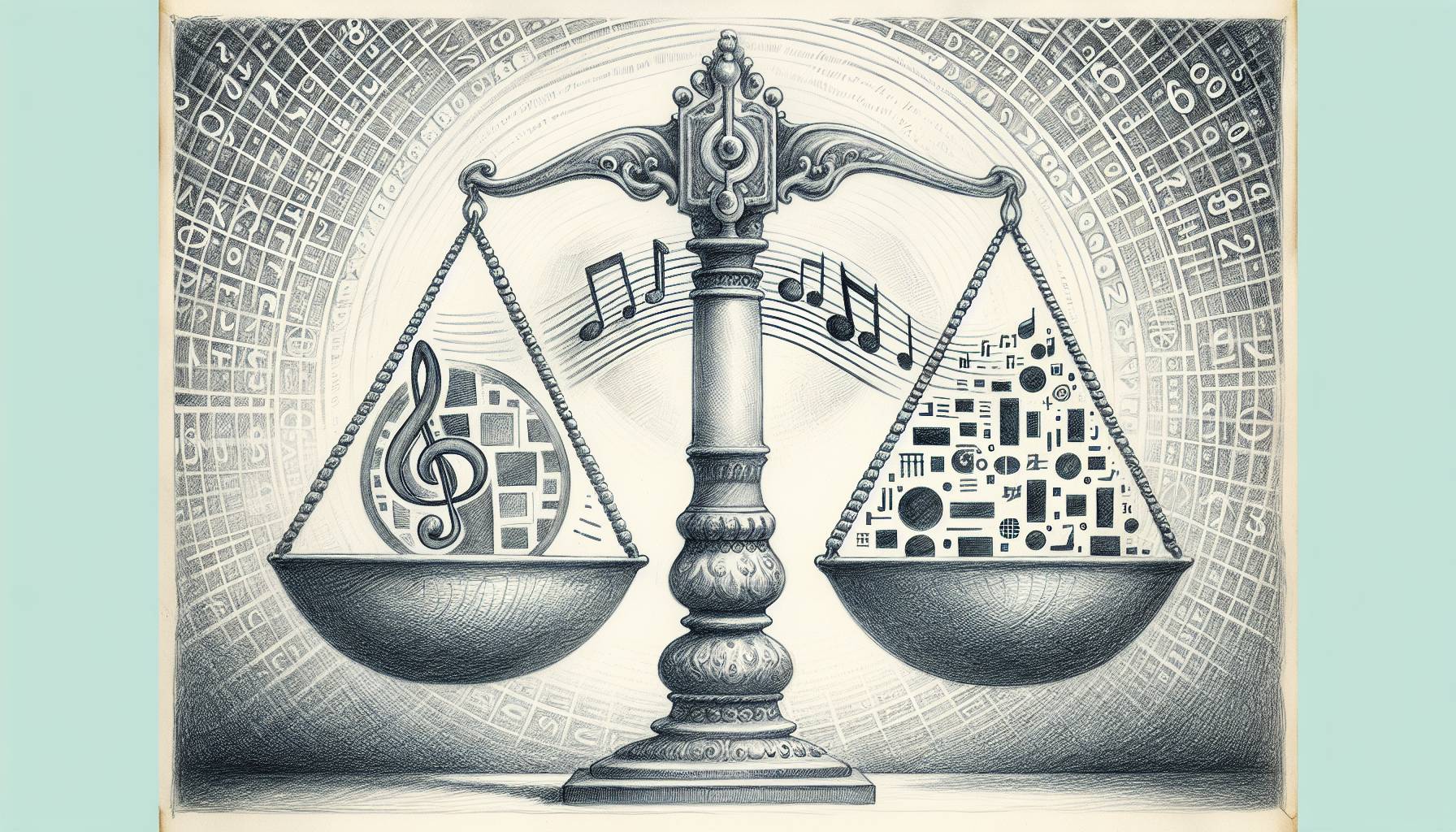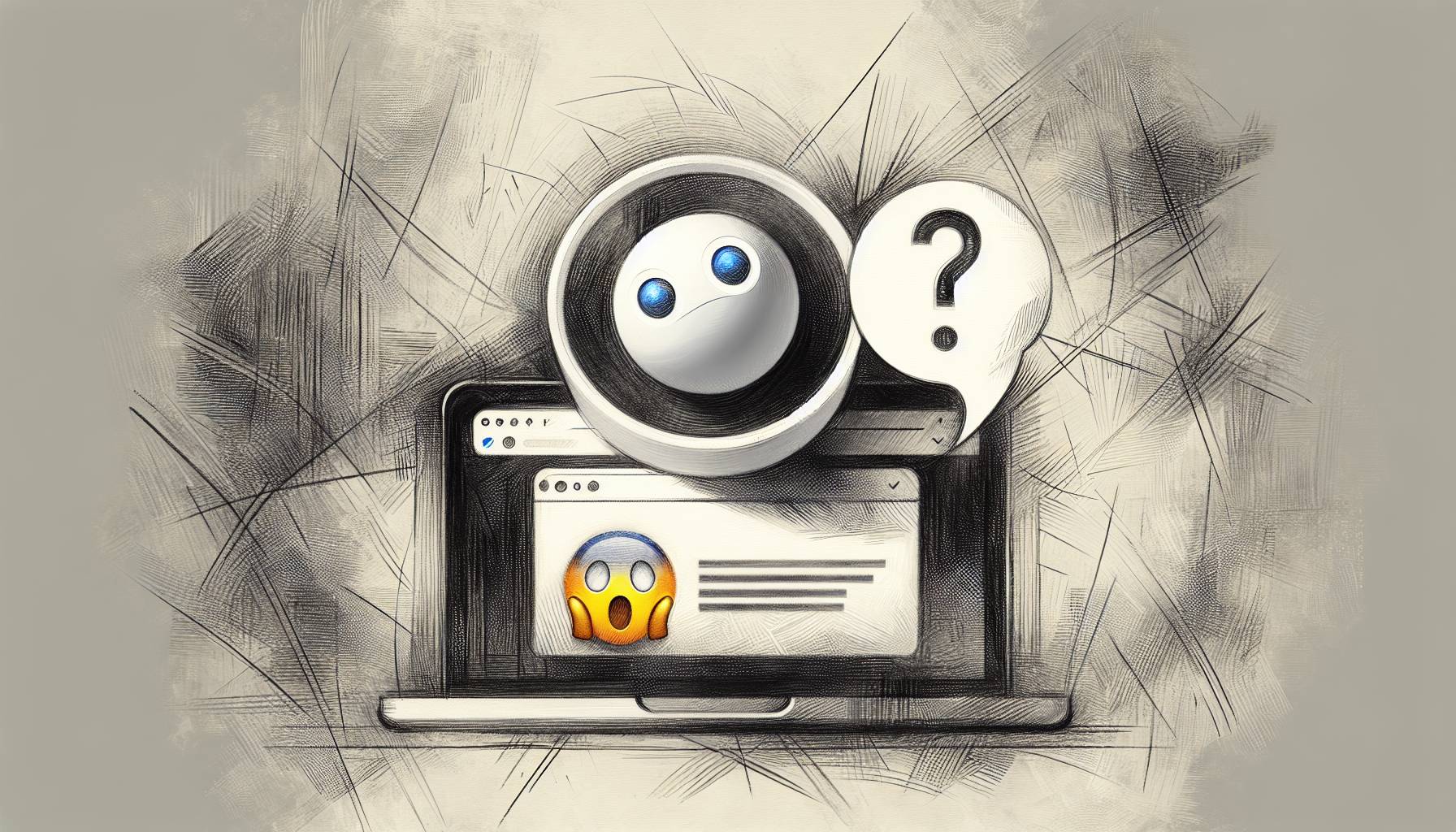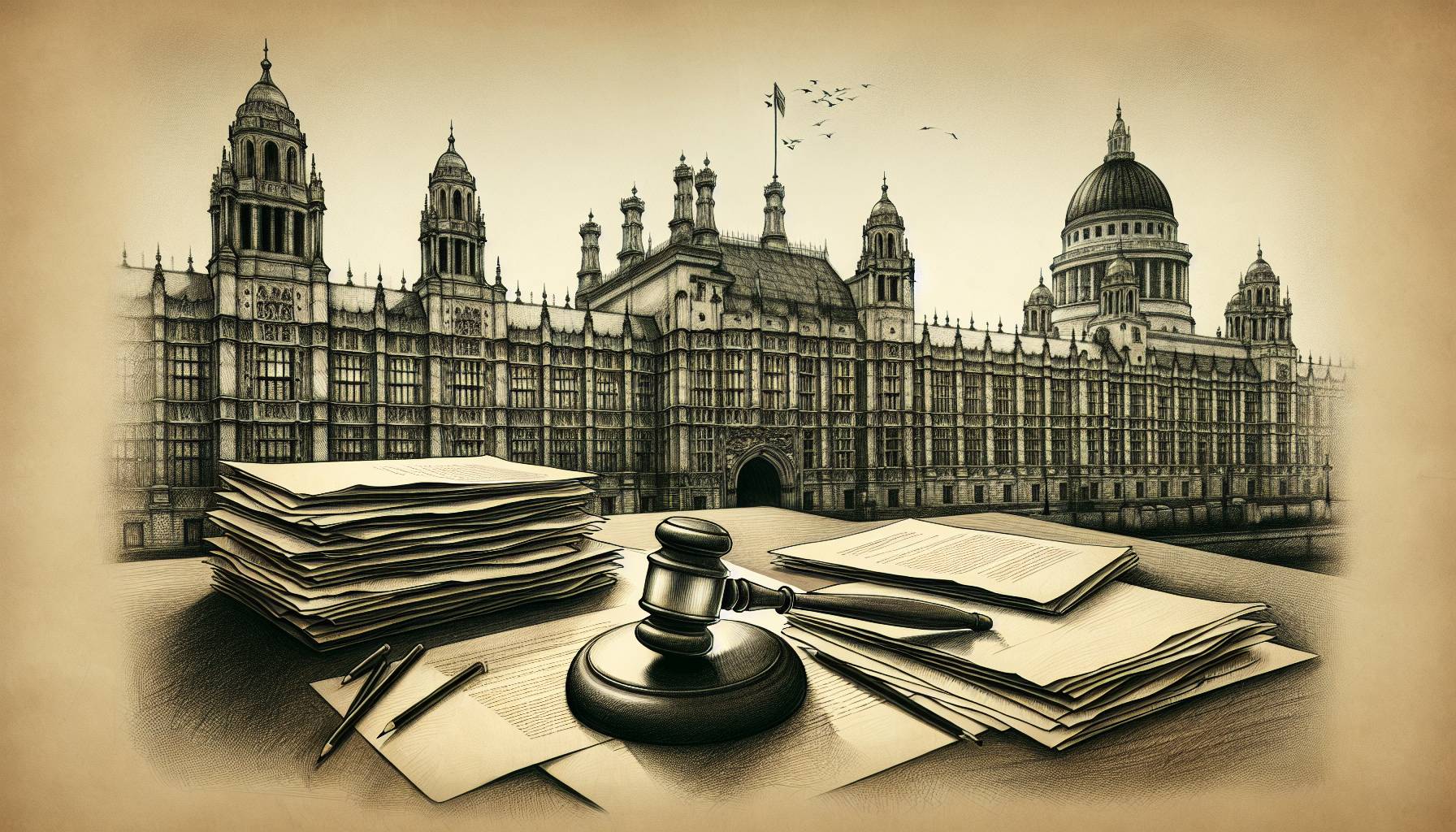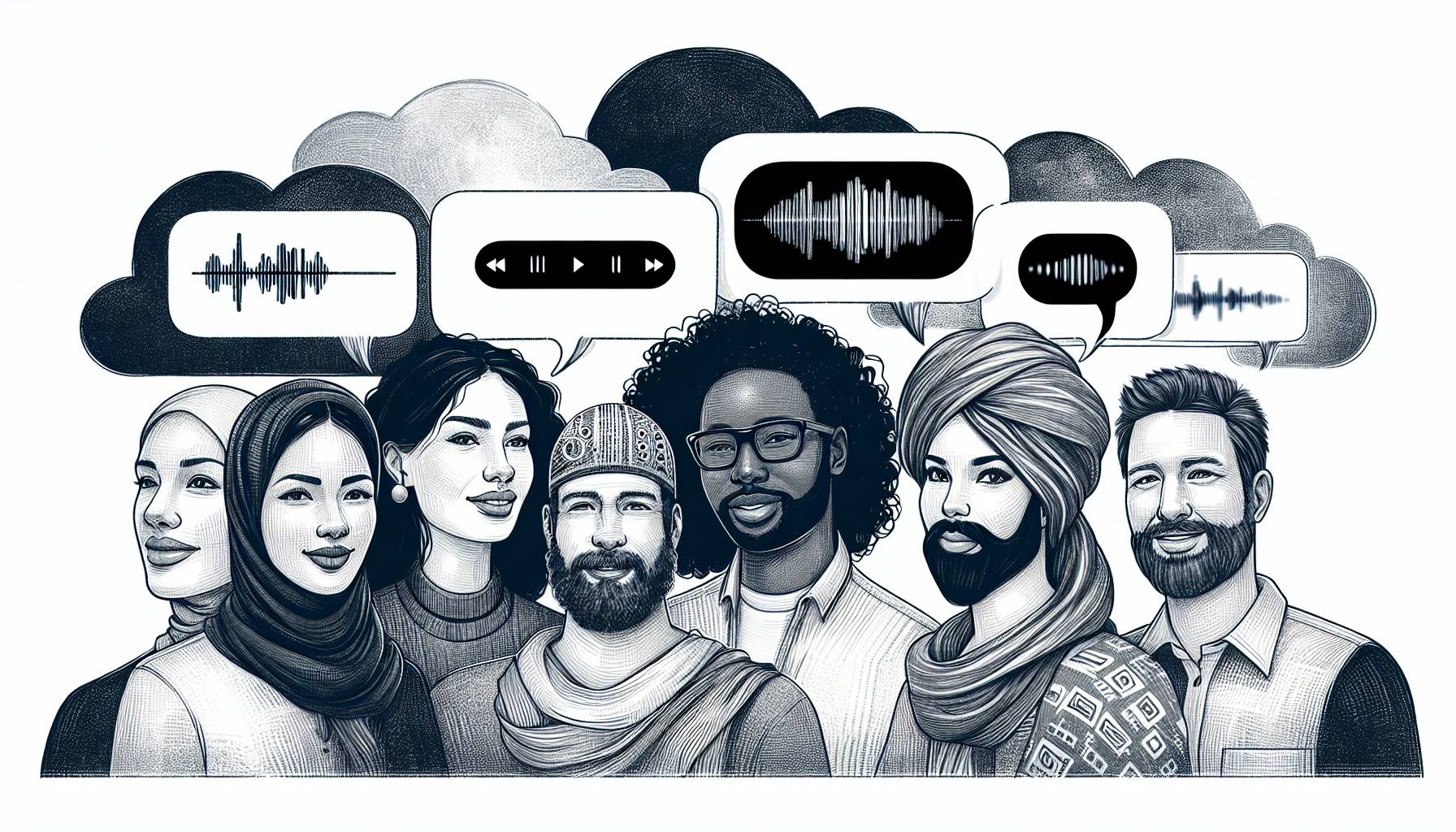As soon as you start out, you’ll want to choose what you want your page to look like. You’ll choose from several preset templates with different panel arrangements. Then, to add pictures, you simply tap on the photo icon to select from your iPhone’s photos, or the camera icon to take a new photo right then and there. You can rotate and adjust the size of the photos, as well as most things. So far so good. Now, it’s time to start adding word bubbles, stickers, titles, and various effects to spice everything up. The effects themselves are all really cool, and the app was a lot of fun to play with. it’s kind of hard to use due to my fat fingers and most of the buttons being very small, but using this app on the iPad should eliminate that problem.
I actually had to write this review twice because of an update that literally came out yesterday. This app used to be completely riddled with bugs. Objects would disappear or become invisible and the whole app crashed three out of the four times I tried to use it. Luckily, the recent update fixed everything. Not so luckily, I had to work twice as hard on this particular review. But post-update, I did not encounter a single bug or crash, and everything worked throughout. Though, you can see the first two pictures I managed to save to see how random and messy they became due to the bugs.
There is a helpful, uhhh… help section that explains all of the functions of the app to you, as well as provide you with tips and tricks. You can save pictures to your phone, email them, upload them to Twitter or Facebook, or even print them via wireless printer. I would love to see the ability to save a project to go back and work on it again later. This is an iOS universal app and it costs two dollars. I’m not sure a random photo app is worth that much, but I’ll let you be the judge.
Download the free Appolicious iPhone app